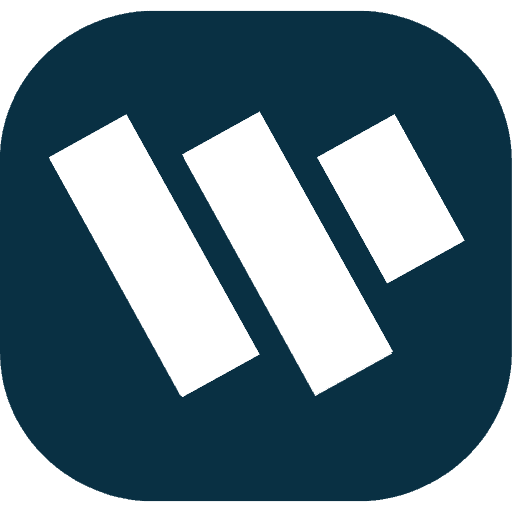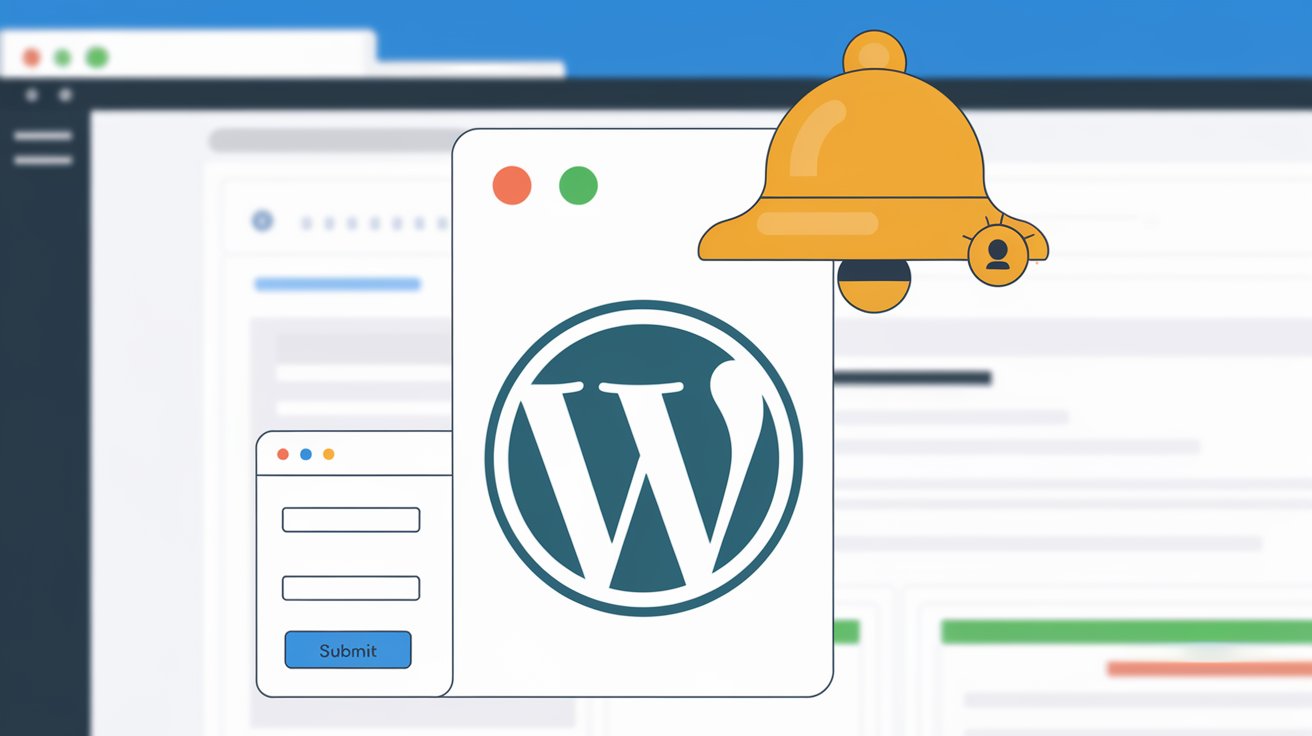When you are managing a website it is important to be aware whether a form has been submitted in WordPress or not. In this tutorial, we will explain how can you set up email notifications for every form submission on your WordPress website using Fluent Forms and how to configure reliable email notifications through an SMTP plugin. By application of this method, you are confident you will not miss any precious inquiry or lead that can be generated.
Why Use Fluent Forms to Get Notifications When Someone Submits a Form in WordPress?
Fluent Forms is a simple and effective WordPress plugin used for form generating. With Fluent Forms, you can create professional forms, and get an email notification whenever someone884 completes a form in WordPress. Fluent Forms also seamlessly works with SMTP plugins so you receive email notifications in your inbox regularly.
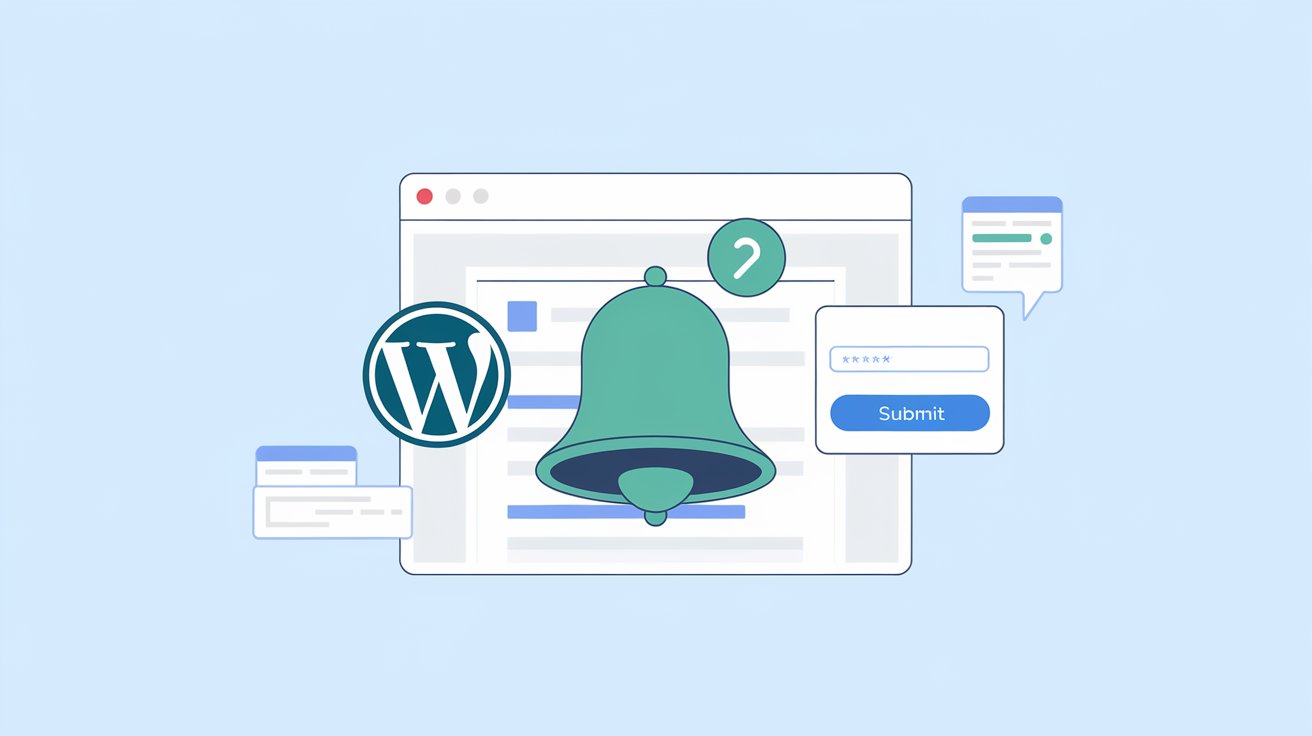
Step-by-Step Guide: How to Get Notification That Someone Submitted a Form in WordPress Using Fluent Forms
Let’s break down the setup into manageable steps, ensuring a clear path to get notifications every time someone submits a form in WordPress.
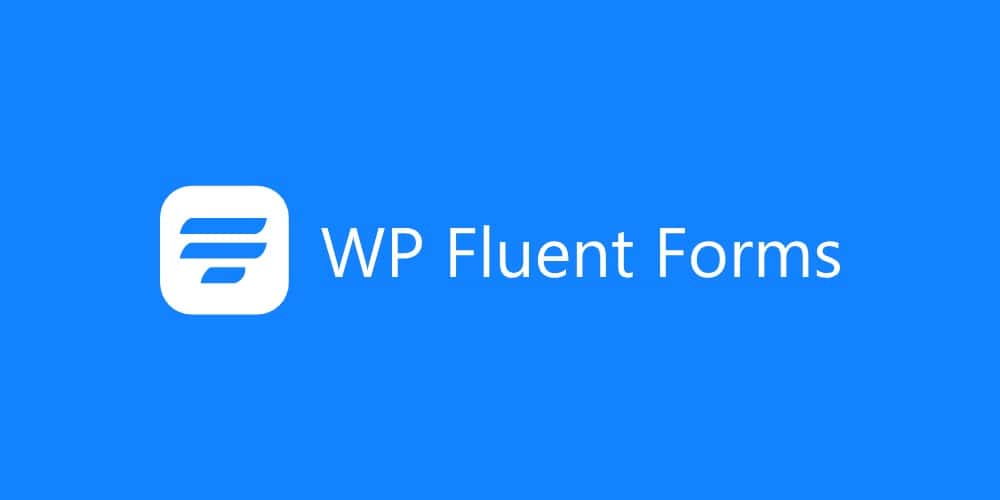
Step 1: Install and Activate Fluent Forms
To start receiving notifications for form submissions, you need to install the Fluent Forms plugin.
- Log into your WordPress Dashboard.
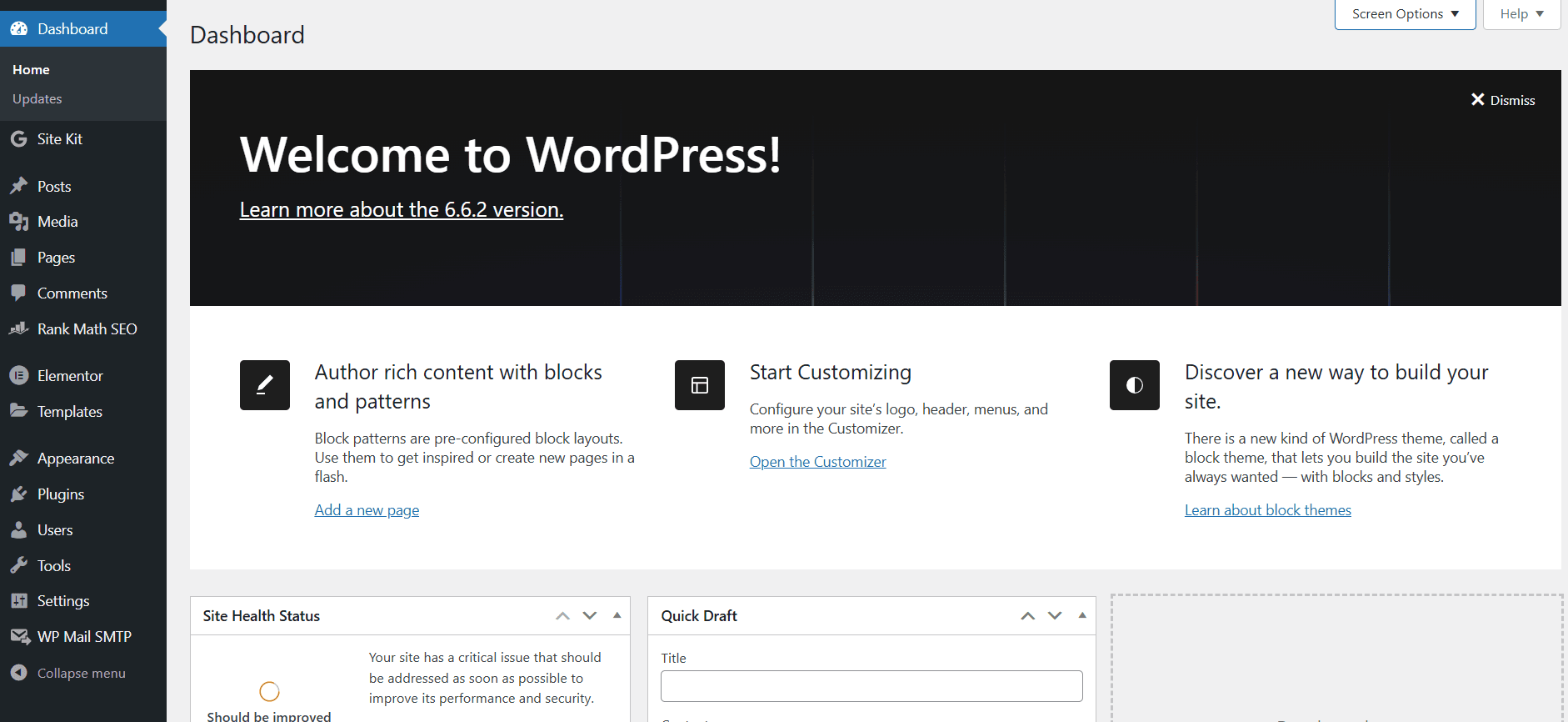
- Navigate to Plugins > Add New
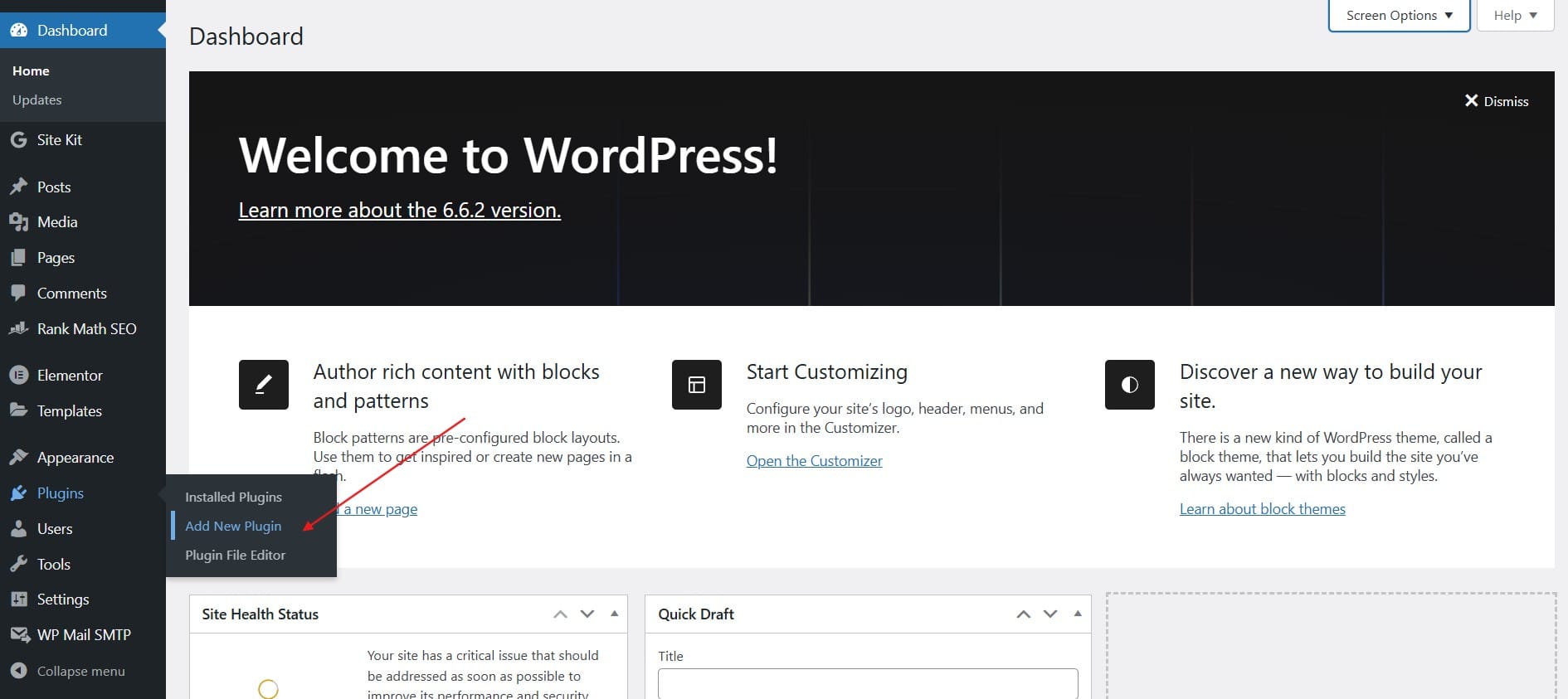
- In the search bar, type Fluent Forms
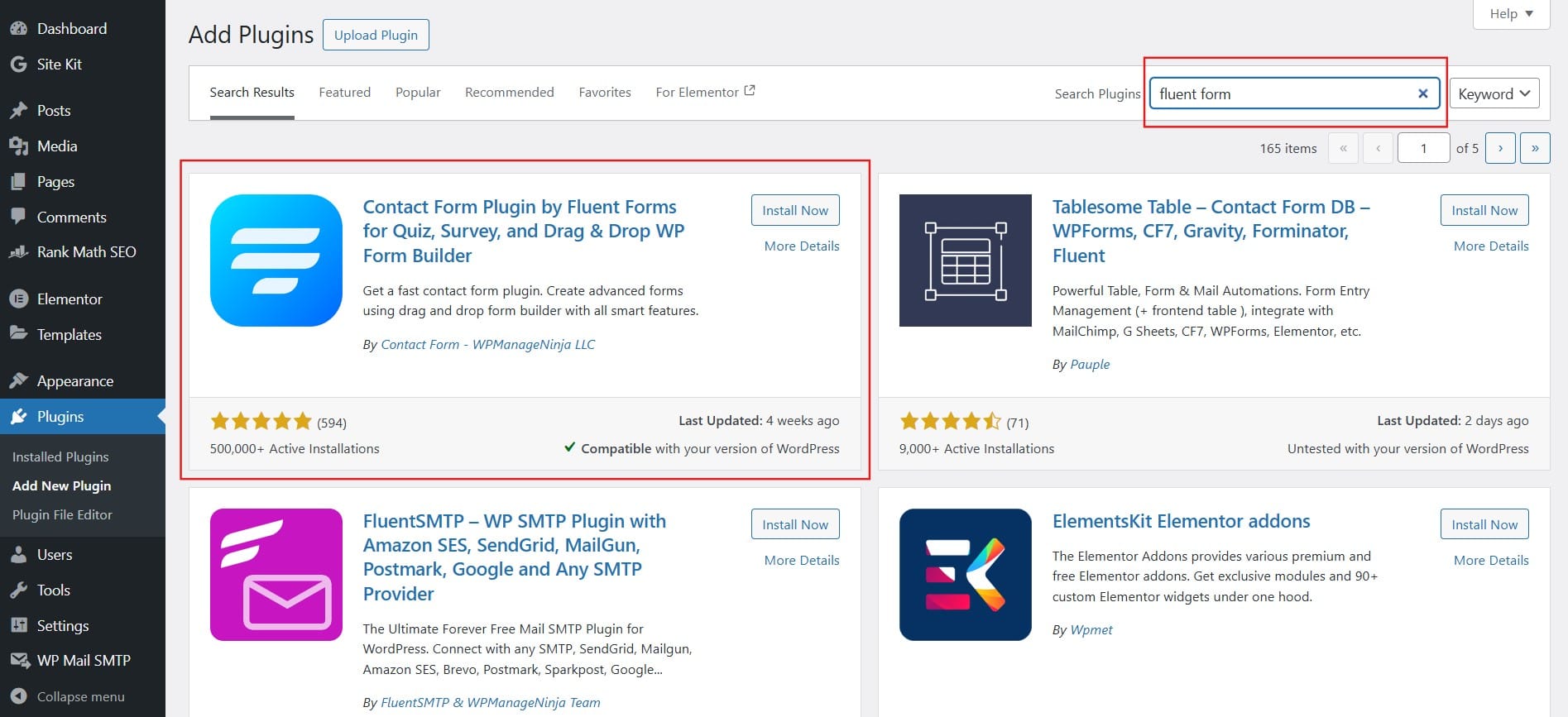
- Once you find the plugin, click Install Now
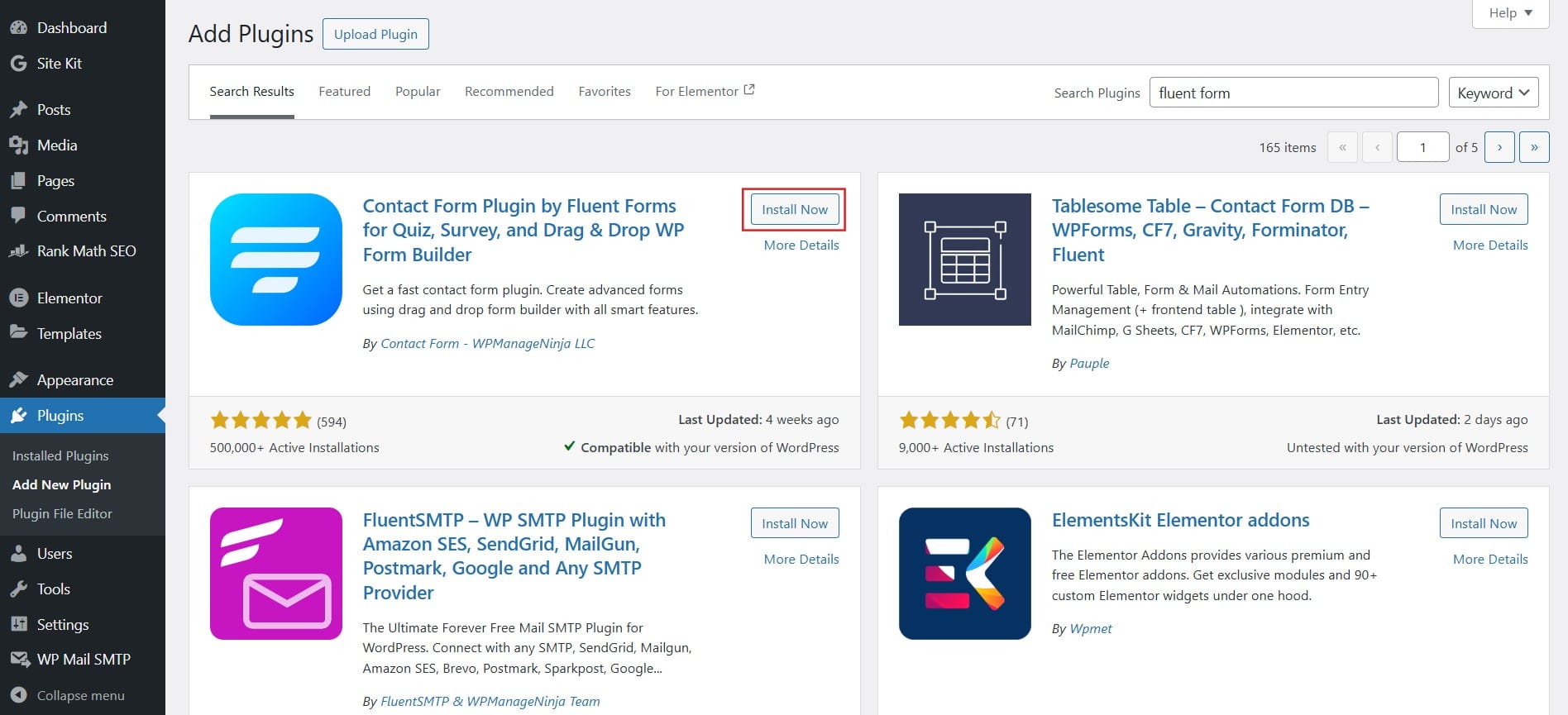
- After installation, click Activate
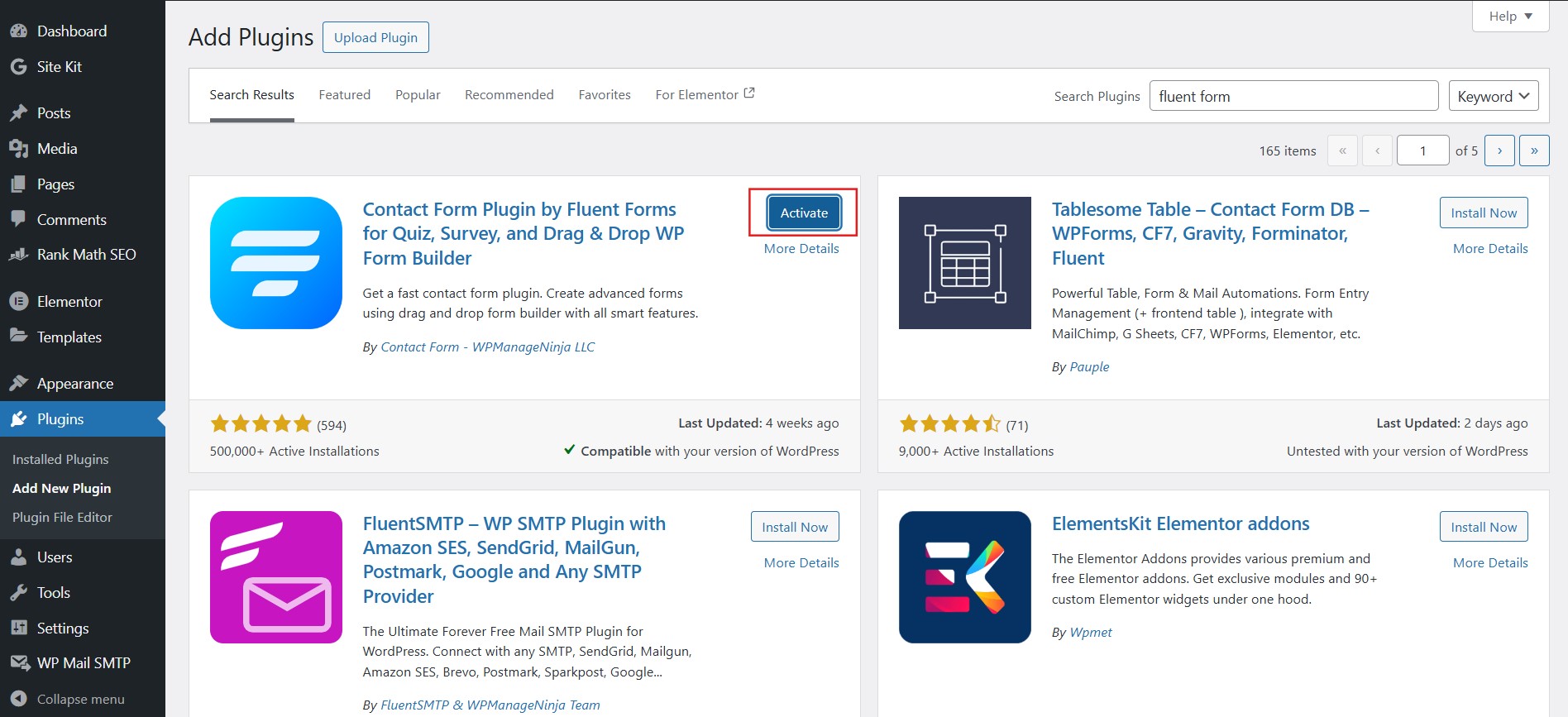
Fluent Forms is now installed and ready to help you get notifications whenever someone submits a form on your WordPress site.
Step 2: Install an SMTP Plugin (WP Mail SMTP or Fluent SMTP)
For you to be certain that you are always notified each time someone submits a form, it is necessary to install an SMTP plugin. This way using an SMTP plugin will see your Emails are does properly in the right folder and avoid form notifications from going to spam folder. Among several available WordPress SMTP plugins, WP Mail SMTP and Fluent SMTP could be called the most reliable.
How to Install WP Mail SMTP or Fluent SMTP
- In the WordPress Dashboard, go to Plugins > Add New
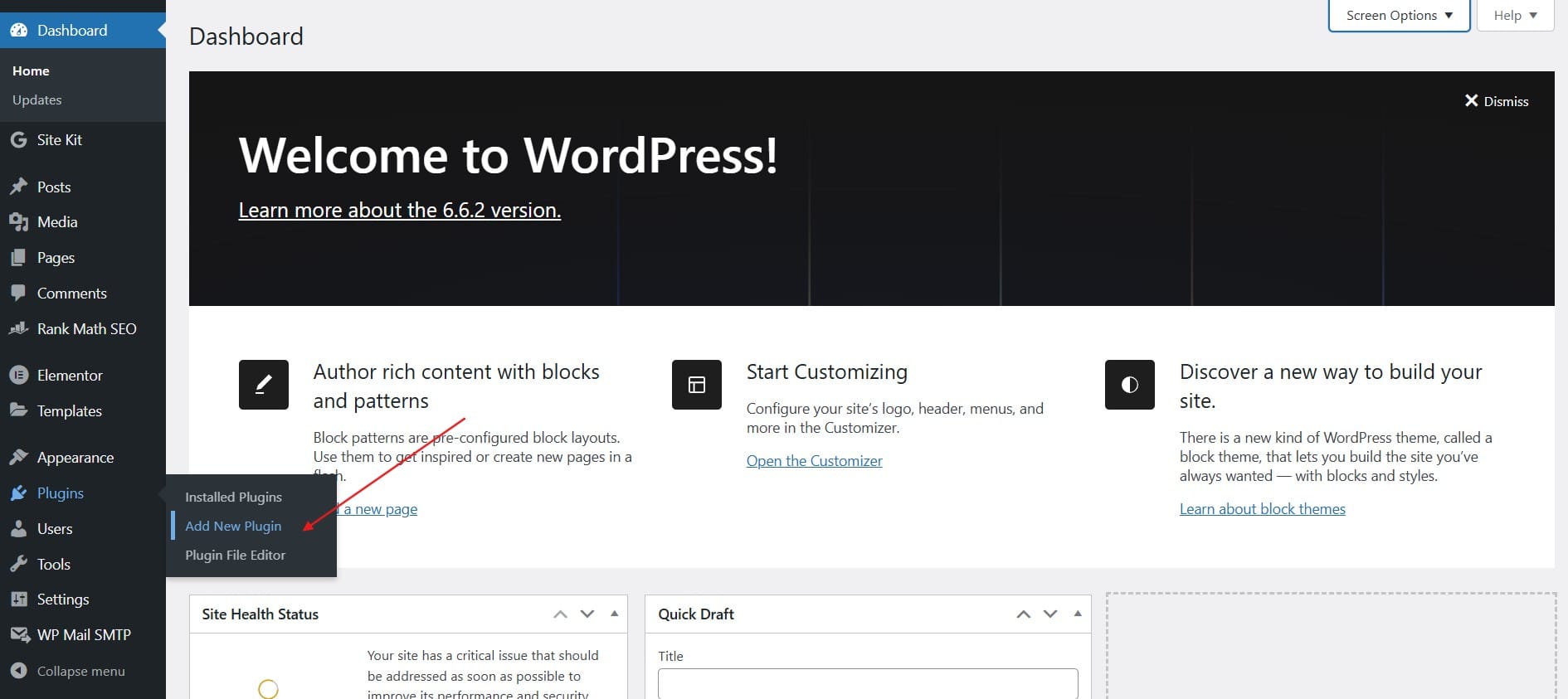
- In the search bar, type WP Mail SMTP or Fluent SMTP
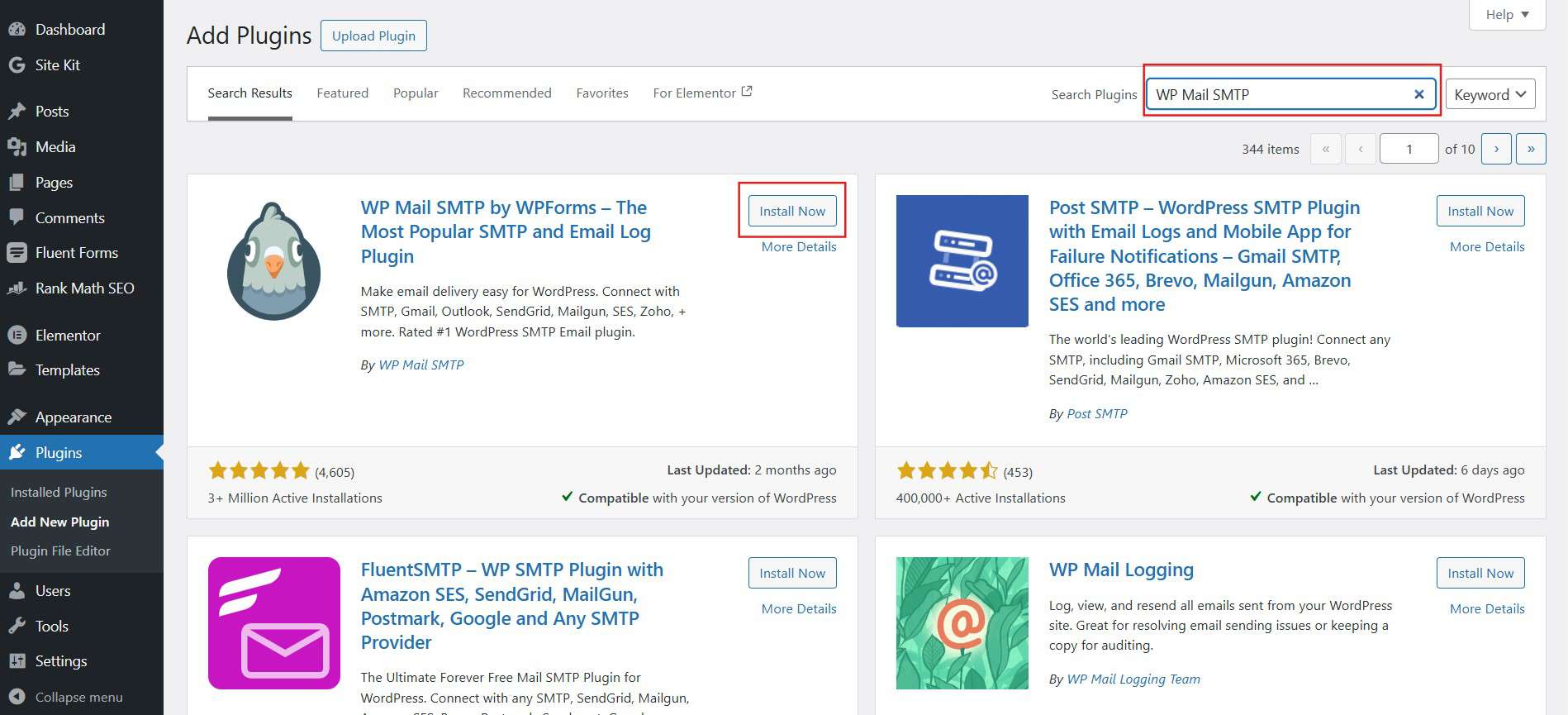
- Click Install Now on your chosen SMTP plugin
- Click Activate after the installation is complete
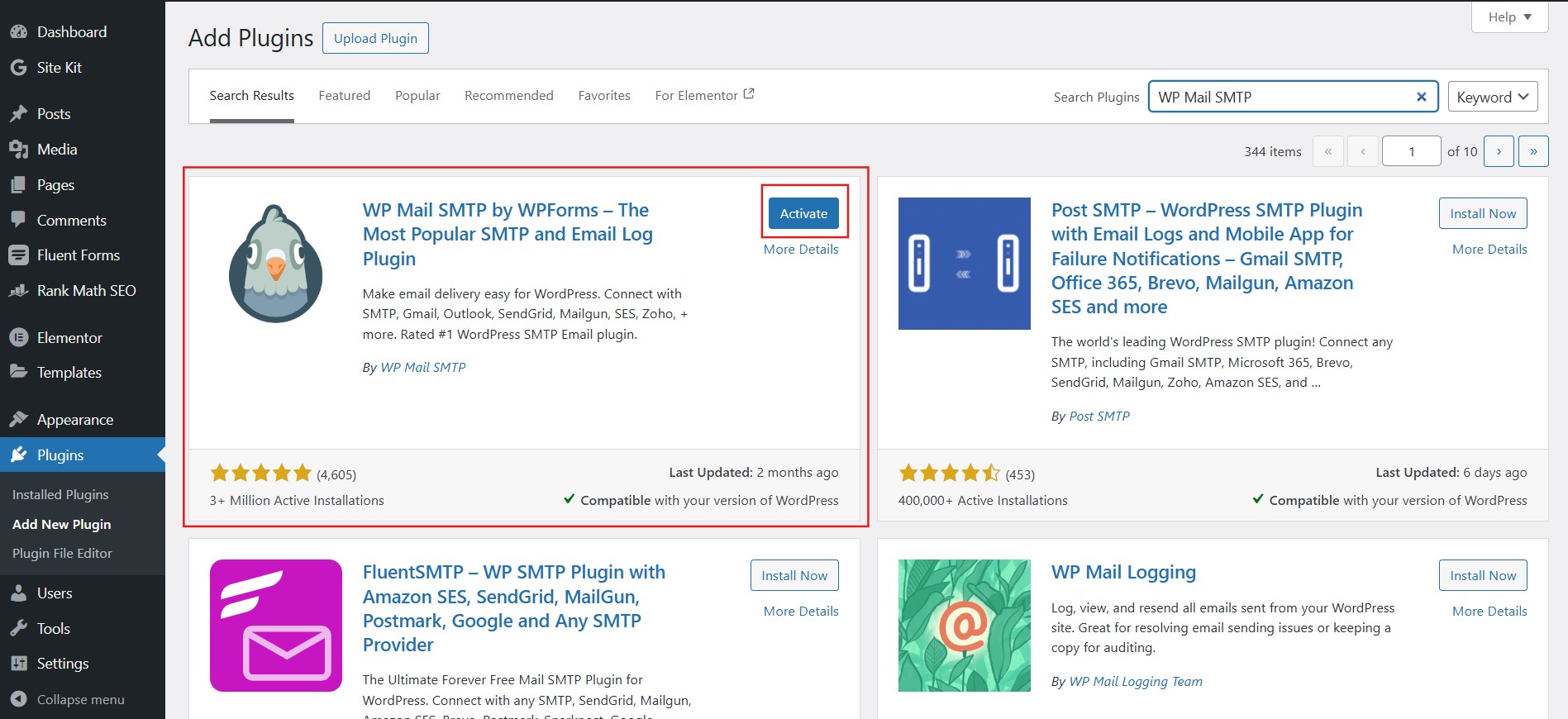
With the SMTP plugin active, you’re one step closer to receiving notifications each time someone submits a form in WordPress.
Step 3: Configure SMTP Using Hostinger Email Settings
SMTP settings are equally critical when it comes to the sending of form notifications since you want them delivered on the right channel. In this guide, I will show you how to install Hostinger’s email service for SMTP for your WordPress website so you can be notified when someone submits a form.
How to Configure SMTP with Hostinger
Hostinger Mail is an email hosting service provided by Hostinger for business and individual customers who desire a business-like email associated with their domain (e.g., name@yourdomain.com). It offers protection against spam, customizable settings on the look and feel, filters and option for multiple email accounts as well as compatibility with different other clients including Outlook and Gmail. Organizations that wish to streamline communication within their business through a corporate email address can find Hostinger Mail easy to set up and cheap to host.
Please before doing this setup make sure that your domain is pointed to hostinger nameserver or there should be a dns record for mail and after this setup should be added.
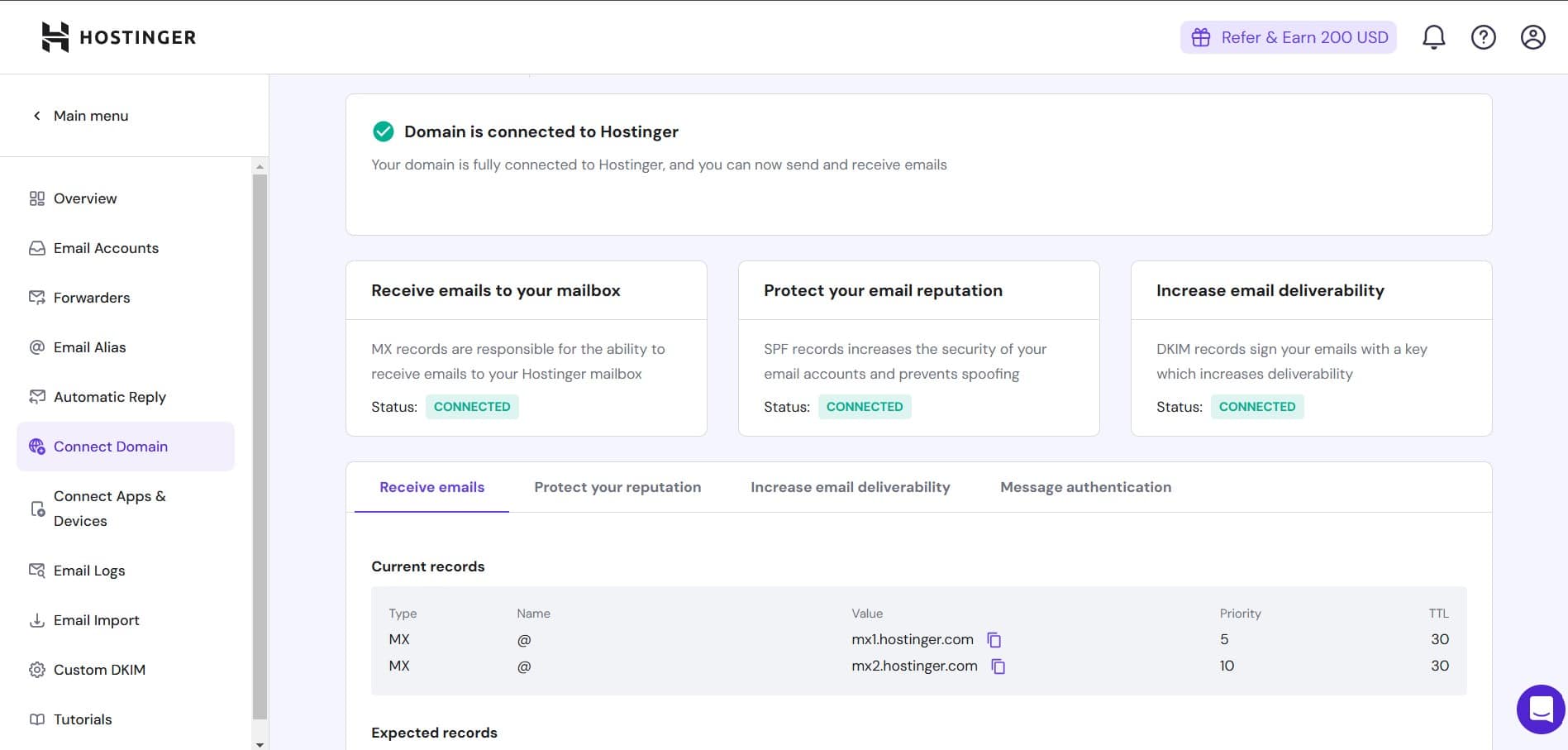
- Go to the SMTP Settings within the WP Mail SMTP plugin in WordPress and click on Launch Setup Wizard or in very first installation it will automatically redirect you to the Setup Wizard.
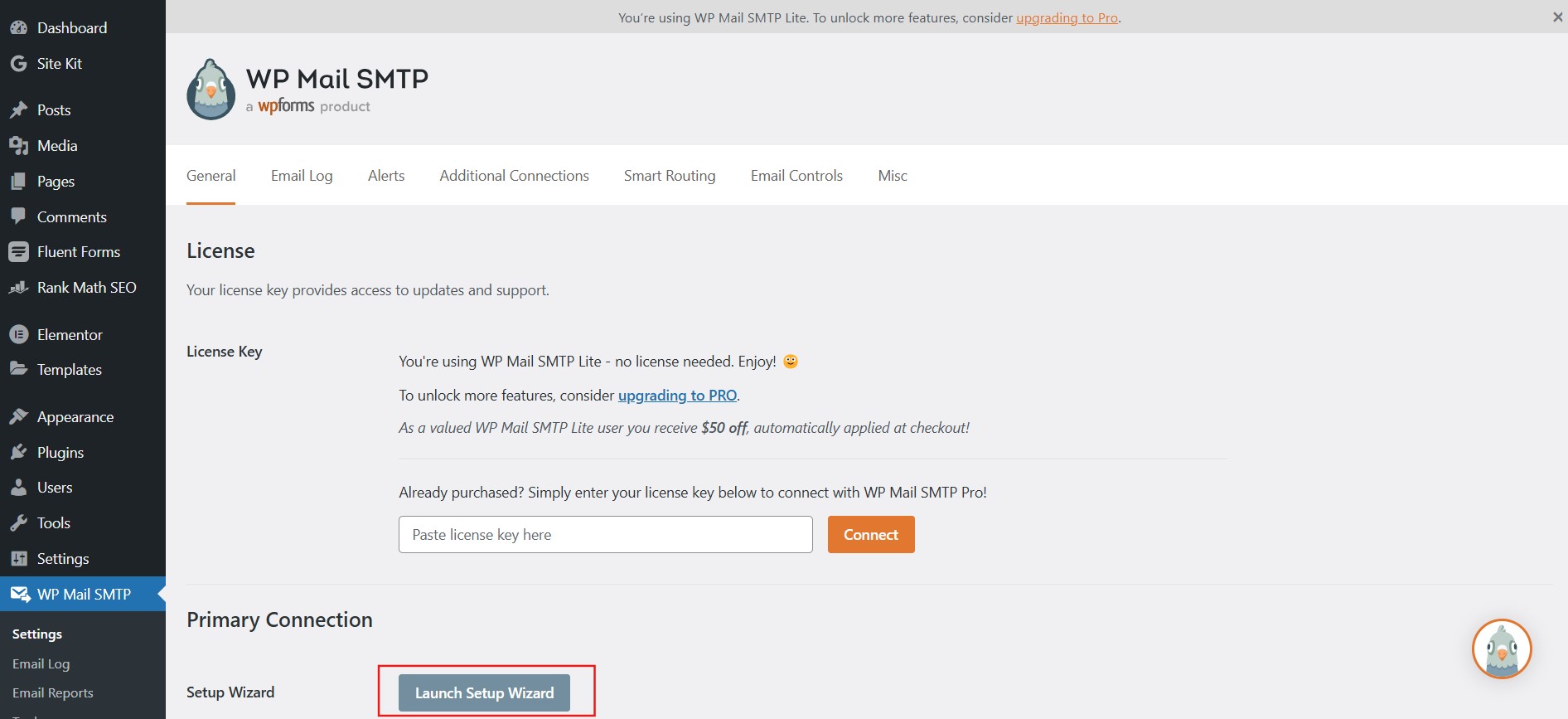
Select Other SMTP as the mailer
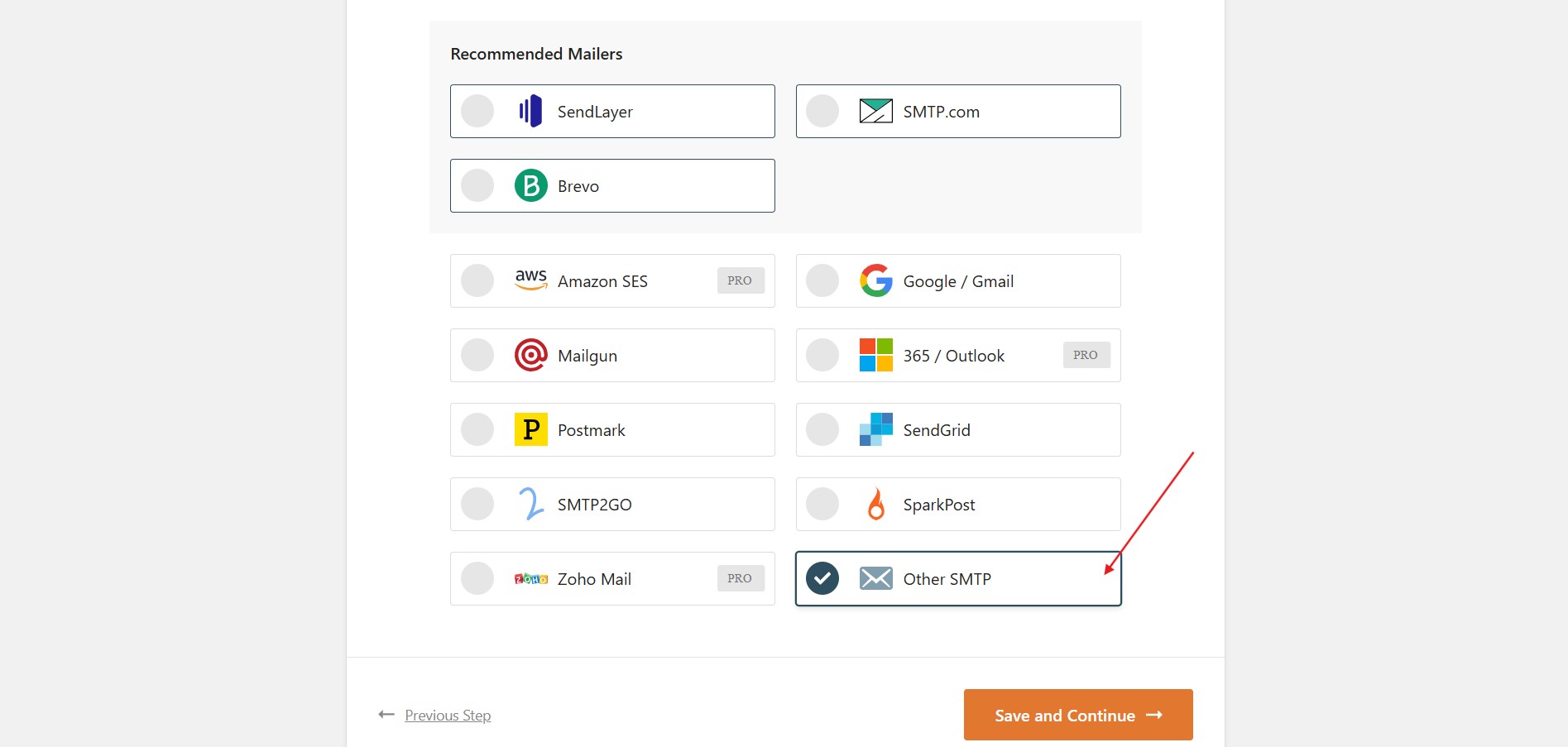

Enter the following details provided by Hostinger:
- SMTP Host: Typically
smtp.hostinger.com(or as specified by Hostinger). - SMTP Port: Use 465 for SSL or 587 for TLS.
- Encryption: Choose SSL or TLS depending on your setup.
- Username: Enter your full Hostinger email address.
- Password: Use the password for your Hostinger email account.
- SMTP Host: Typically
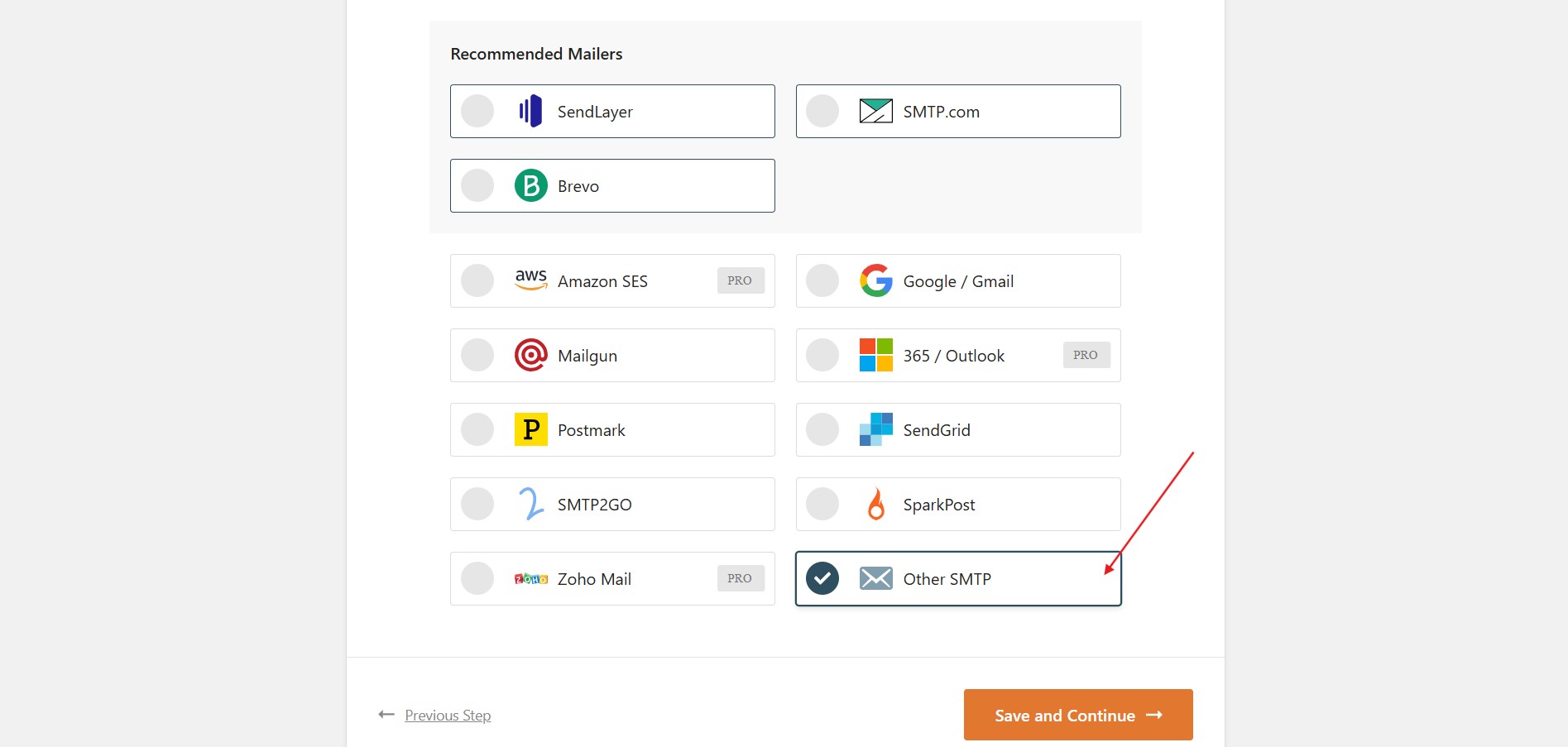
- Save the settings and use the Send Test Email feature to confirm that SMTP is correctly configured. You should receive a test email to verify everything is working smoothly.
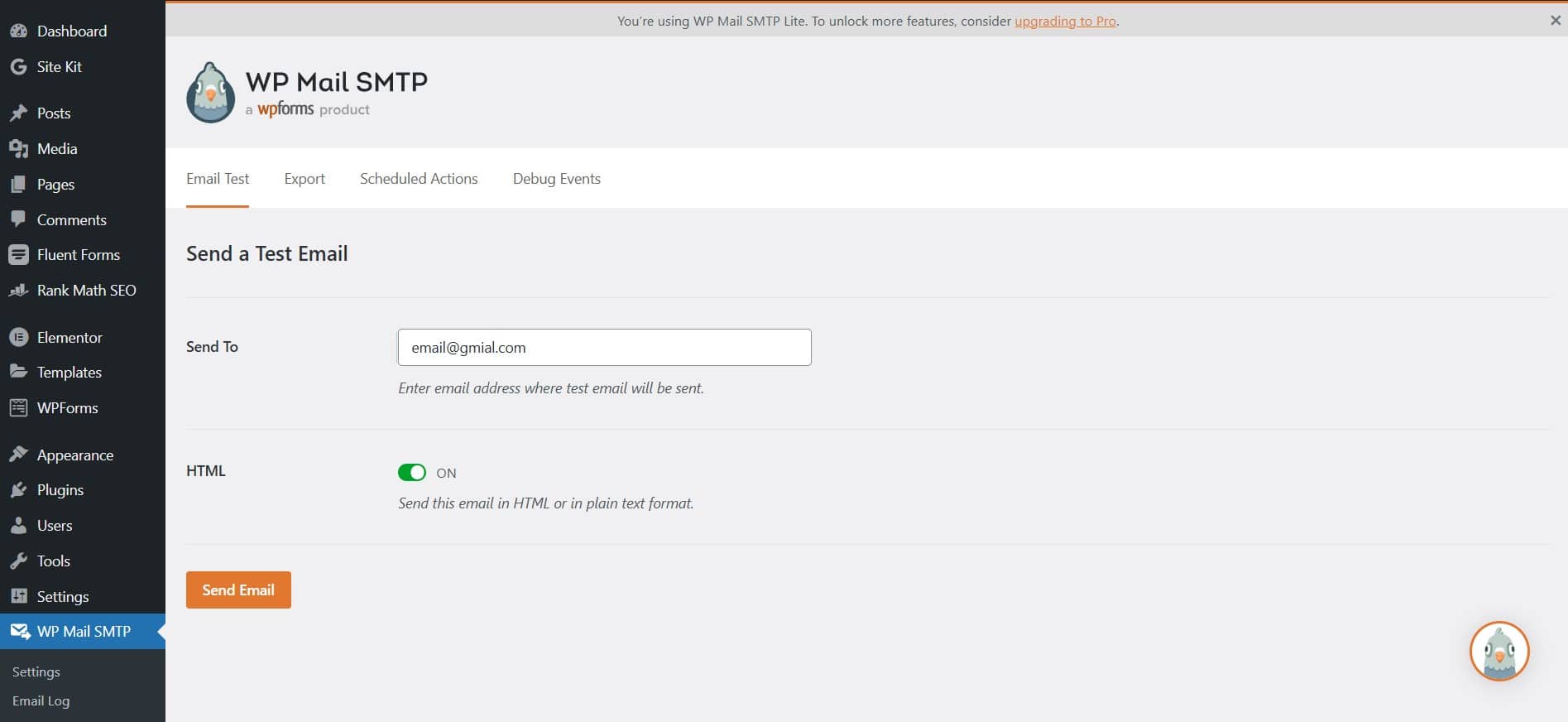
Step 4: Create a Form in Fluent Forms
Now that SMTP is set up, it’s time to create a form that will allow you to get notifications whenever someone submits it on your WordPress site.
Also read: How to Use CDN in WordPress
How to Create a New Form in Fluent Forms
- Go to Fluent Forms in your WordPress dashboard.
- Click Add New Form.
- Choose a template or start with a blank form, and customize it by adding fields such as Name, Email, Message, or any other fields you require.
- Once your form is ready, click Save Form.
With your form created, you’re ready to move on to setting up the notification emails.
Step 5: Set Up Email Notifications in Fluent Forms
To make sure you get a notification every time someone submits a form in WordPress, you need to configure the notification settings in Fluent Forms.
How to Configure Form Notifications in Fluent Forms
- Open the form you created in Fluent Forms.
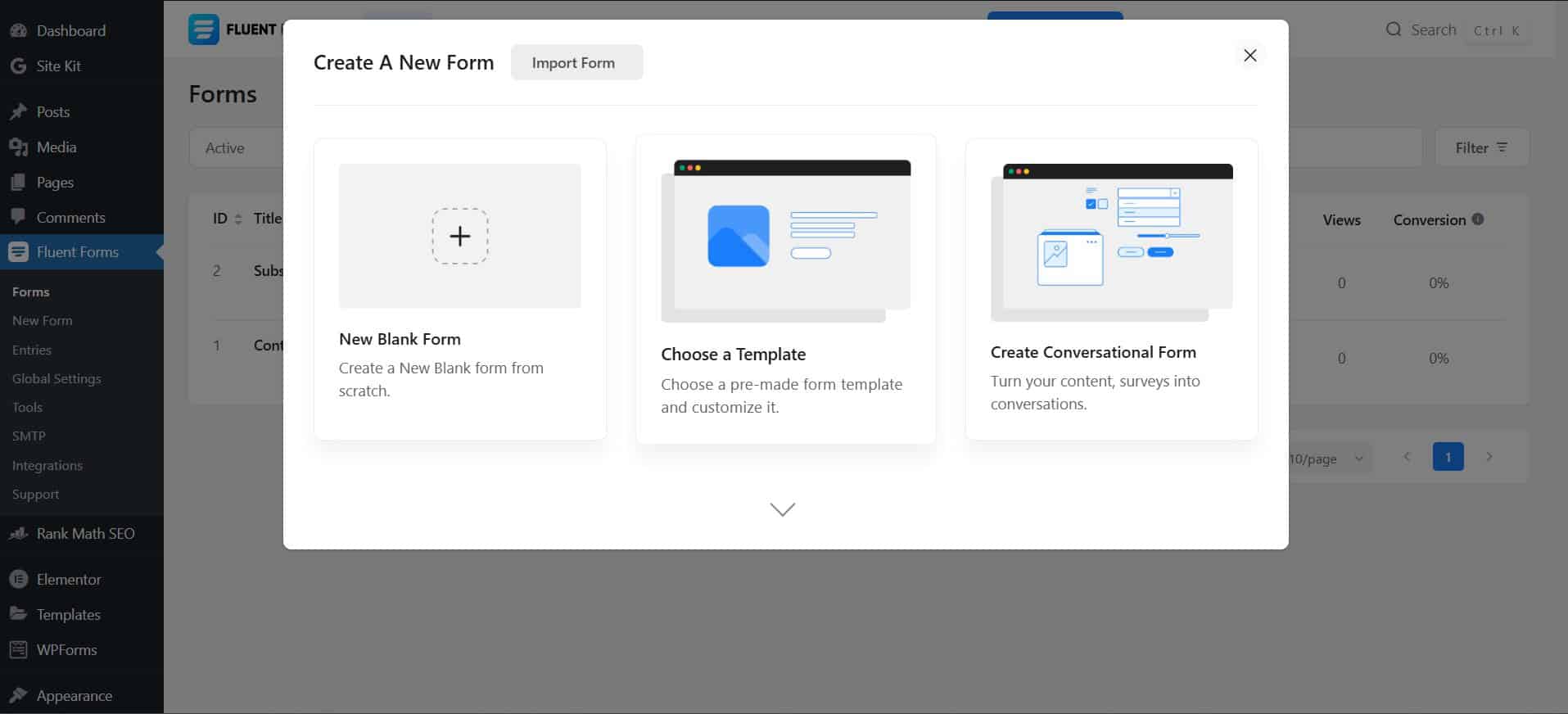
Go to Settings & Integrations > Email Notifications.
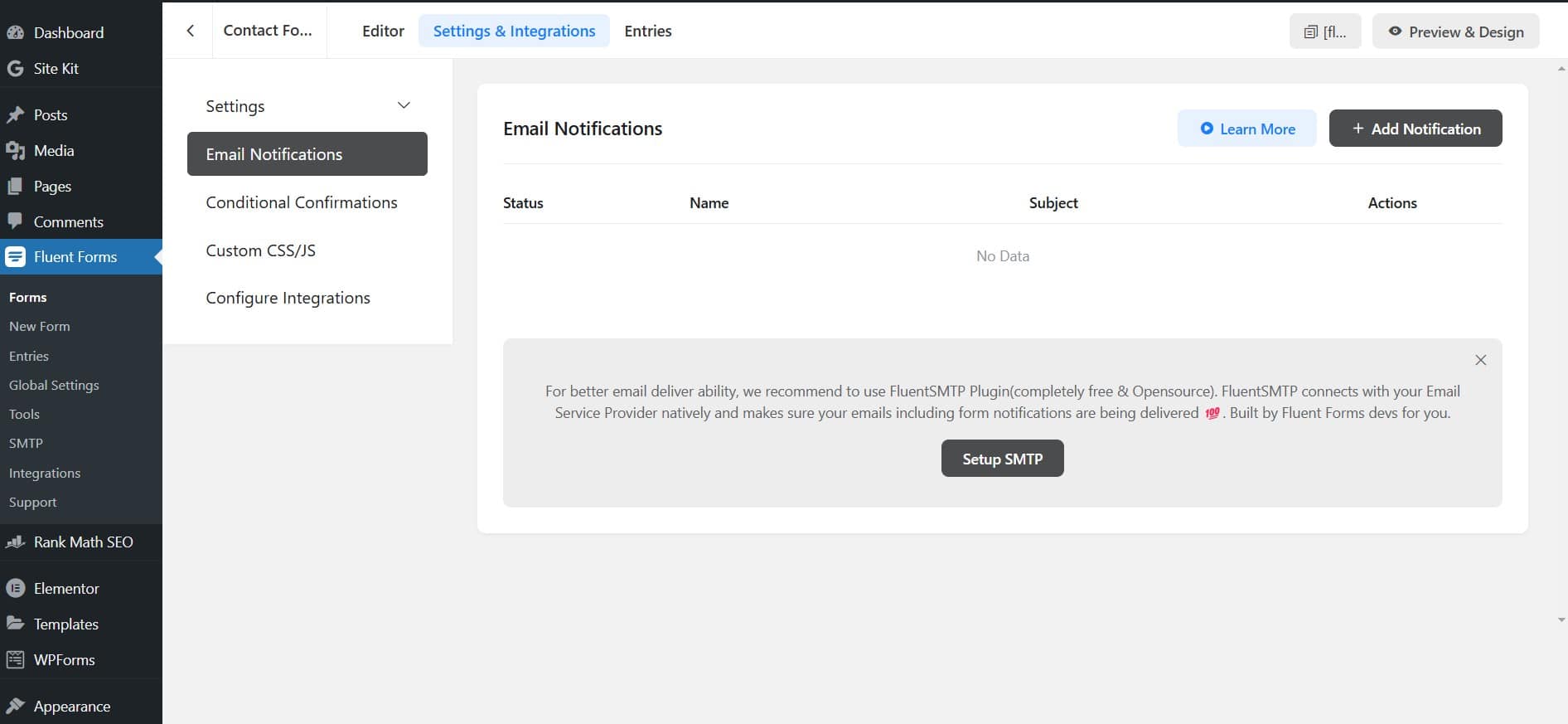
Here, you can customize the email notifications for this form:
- Send To: Enter the email address where you’d like to receive notifications (e.g., your primary business email).
- From Name: Enter the name you want to appear as the sender (e.g., your website name).
- From Email: Use your email address or a dedicated email for your WordPress notifications.
- Subject: Set a subject for the notification, such as “New Form Submission.”
- Message: Customize the message content to include form field data, such as the name and message from the submitter.
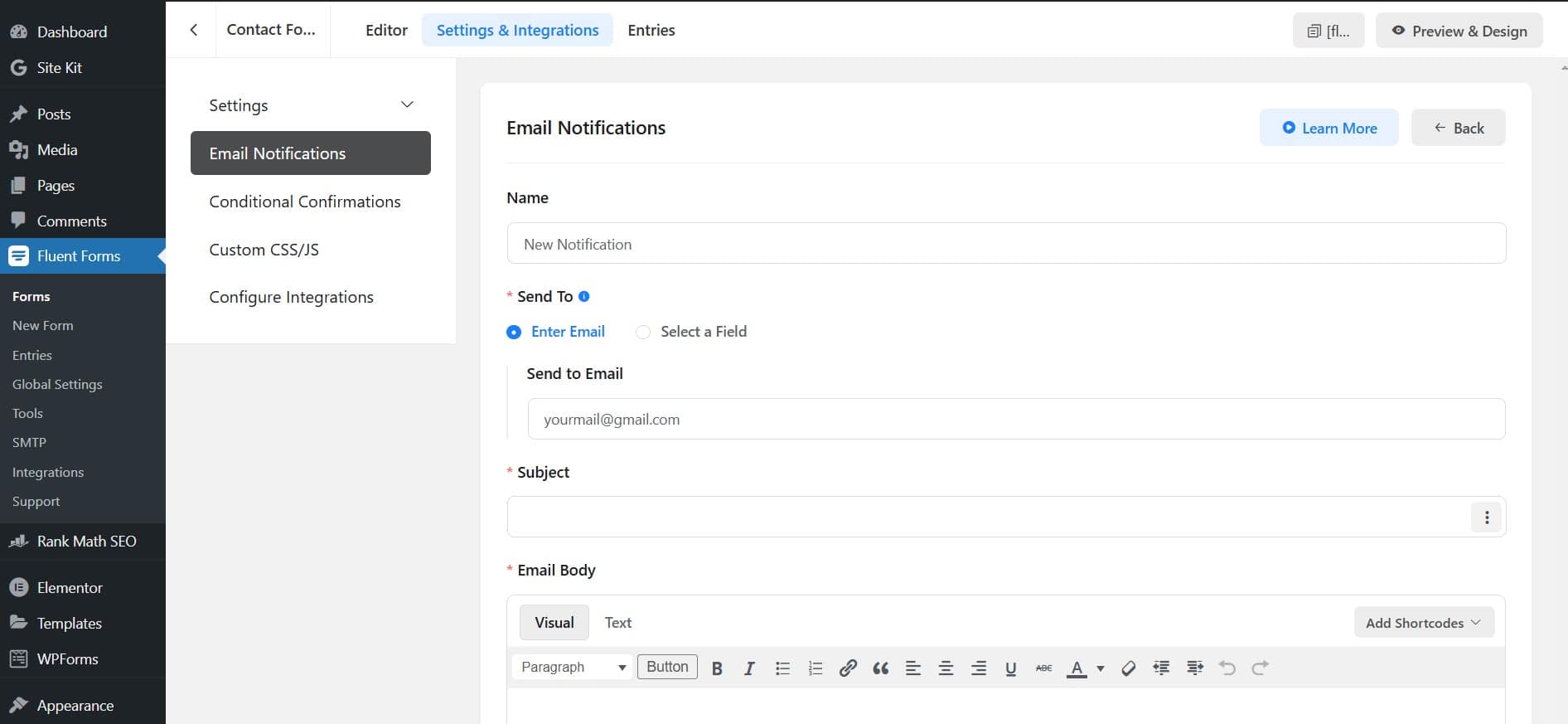
- Save the notification settings. Now, every time someone submits a form, you will receive an email notification with the details.
Testing: Confirm You’re Getting Notifications When Someone Submits a Form in WordPress
After setting up Fluent Forms and configuring SMTP, it’s essential to test the setup. Go to your form and submit a test entry to ensure you receive an email notification when someone submits a form in WordPress. This final step confirms that your notification system is working as expected.
Why Reliable Form Notifications Are Important
Using Fluent Forms with SMTP configuration ensures every submission reaches your inbox without any issues. This method prevents missed communications, strengthens client relationships, and allows you to act on inquiries and leads quickly.
FAQs on Receiving Notifications When Someone Submits a Form in WordPress
Using Fluent Forms with SMTP settings, you can set up email notifications to get notified every time someone submits a form.
If you’re not receiving notifications, check your SMTP settings, email provider, and ensure Fluent Forms is configured correctly to send notifications.
Using a reliable form plugin like Fluent Forms combined with an SMTP plugin (e.g., WP Mail SMTP or Fluent SMTP) is an effective way to ensure notifications work correctly.
By following these steps, you’ll be able to reliably receive an email notification every time someone submits a form in WordPress, improving your ability to respond to leads and inquiries quickly. Fluent Forms, coupled with SMTP, makes the process straightforward and dependable, ensuring you stay connected with your audience.
Final Thoughts
Setting up notifications for form submissions in WordPress is simple yet essential. By using Fluent Forms alongside an SMTP plugin, you can easily manage and track every interaction on your site, providing a smoother experience for both you and your visitors.