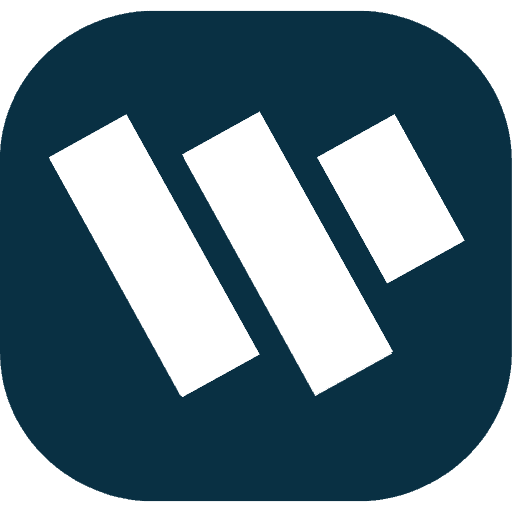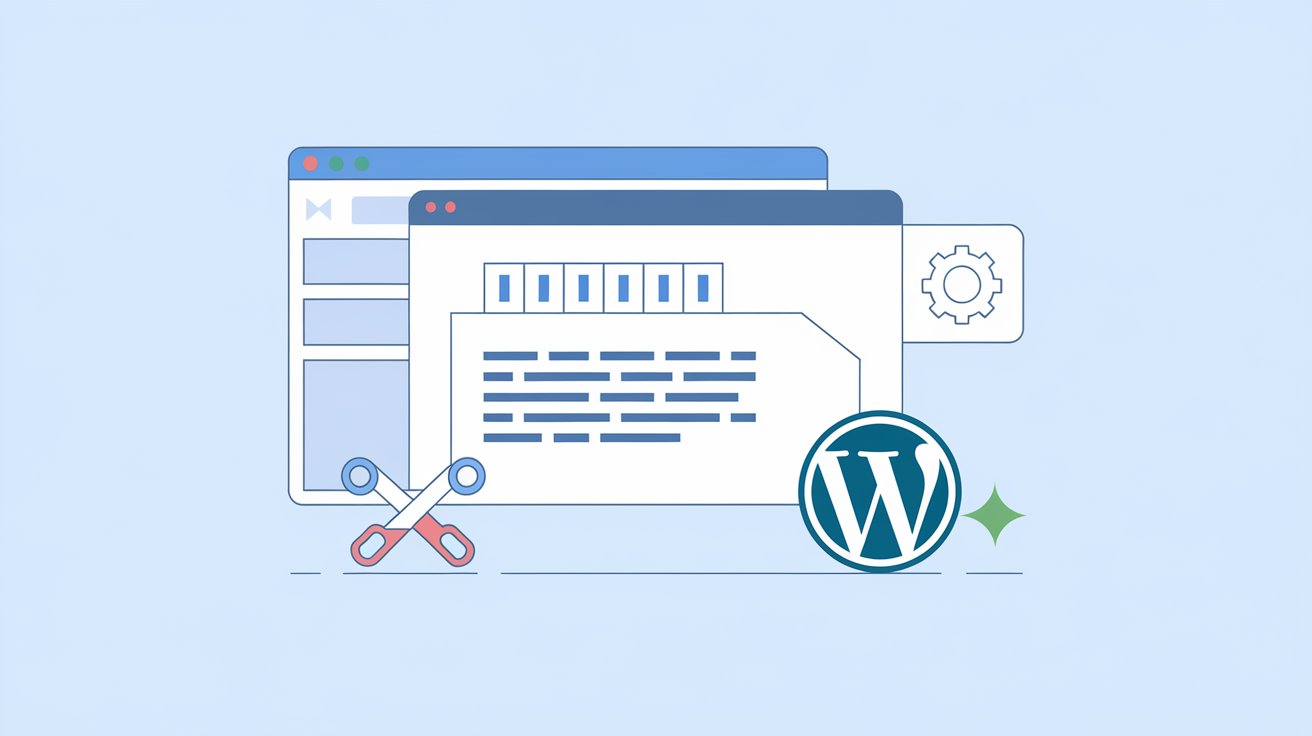WordPress generates automatic excerpts by pulling text from the beginning of your posts, displaying short summaries on the homepage, archives, or search results. While convenient, many users prefer full control over what’s shown and may want to disable auto excerpts for a more consistent presentation of content.
If you’re among those who want to know how to disable auto excerpt on WordPress, this guide provides multiple methods using settings, plugins, and theme file adjustments to control your content display fully.
What Is a WordPress Auto Excerpt?
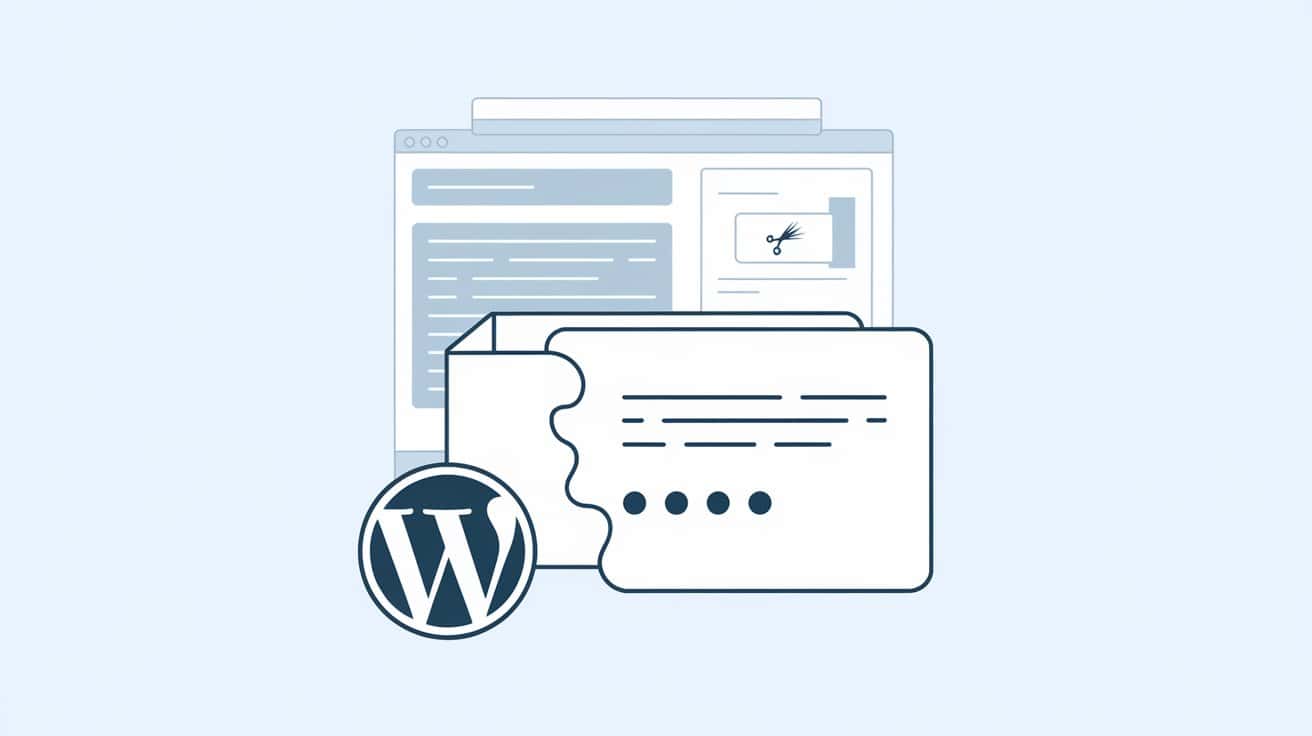
An auto excerpt in WordPress is a short summary that’s automatically pulled from your post’s opening words. By default, WordPress displays the first 55 words on your homepage or archive pages. While useful, it often truncates sentences, leaving out images or important formatting, making it less effective for engaging readers.
Why Disable Auto Excerpt on WordPress?
There are several reasons you might want to disable auto excerpts on WordPress:
Full Control Over Content Display
Auto excerpts may not always highlight the most relevant parts of your post. Disabling them allows you to either show the entire post or use a custom-written excerpt, enhancing the control over your content’s presentation.
Improved User Engagement
Customized snippets can increase reader curiosity, encouraging more users to click through and read the entire post.
Better SEO Strategy
Using specific keywords in custom excerpts, such as “how to disable auto excerpt on WordPress,” can improve your post’s SEO and help it rank higher in search results.
Cleaner Design and Layout
Disabling auto excerpts helps create a more consistent and visually appealing design that aligns with your site’s overall aesthetic.
Enhanced Content Consistency
Avoids fragmented sentences and provides a seamless reading experience, ensuring that readers enjoy well-structured and coherent content.
How to Disable Auto Excerpt on WordPress
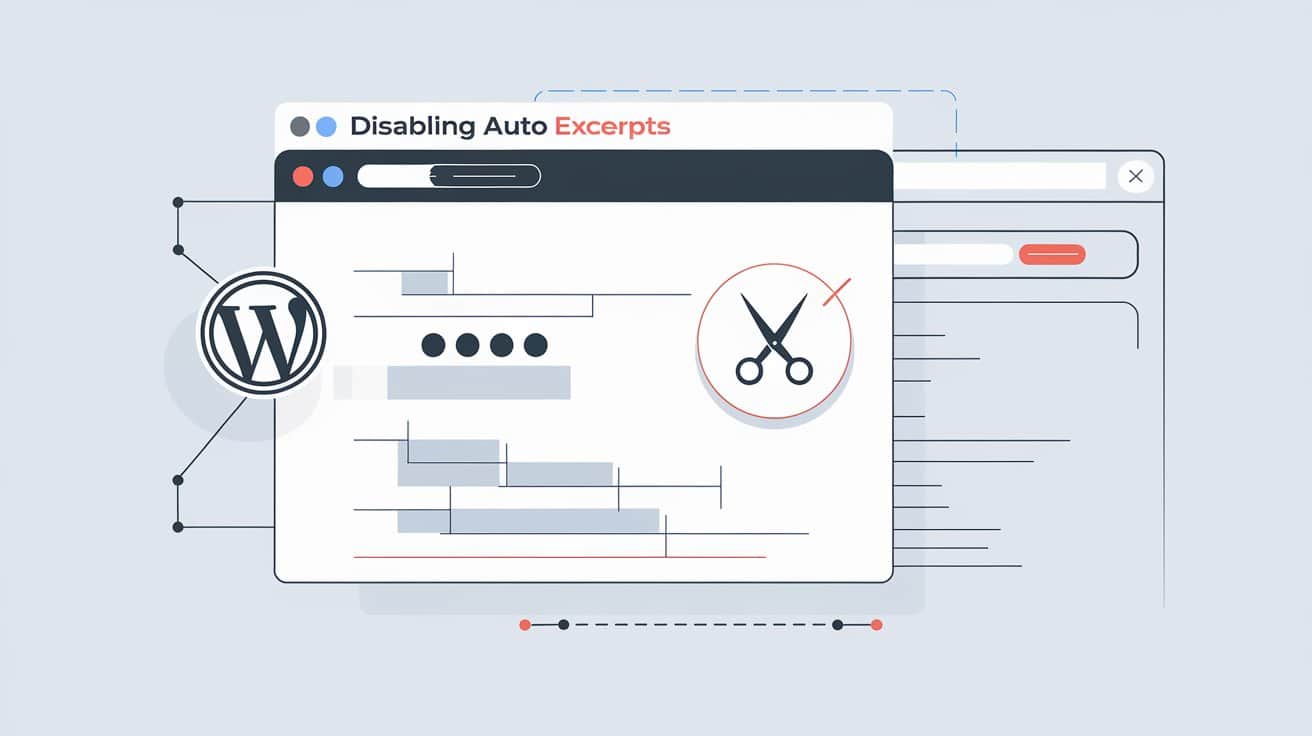
If you’re ready to turn off auto excerpts, follow these methods to tailor your WordPress site’s content display:
Adjusting Settings in WordPress
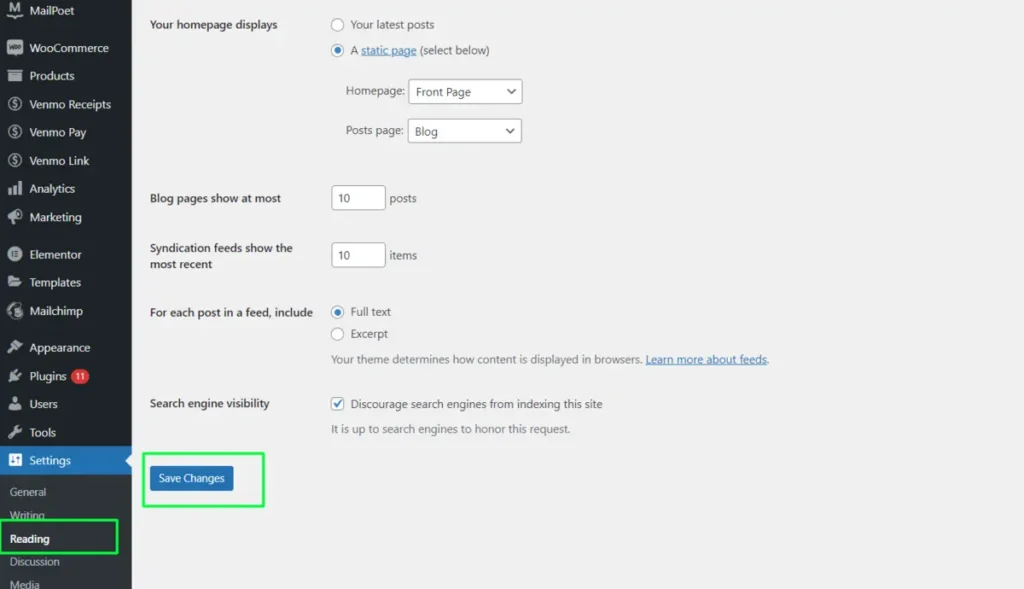
One of the quickest ways to disable auto excerpts is through WordPress settings.
- Navigate to Settings > Reading
- Under the “For each post in a feed, include” section, select Full Text.
- Save changes.
This method is easy but may not work with all themes, as some force auto-excerpts regardless of settings.
Using a Custom Excerpt Field
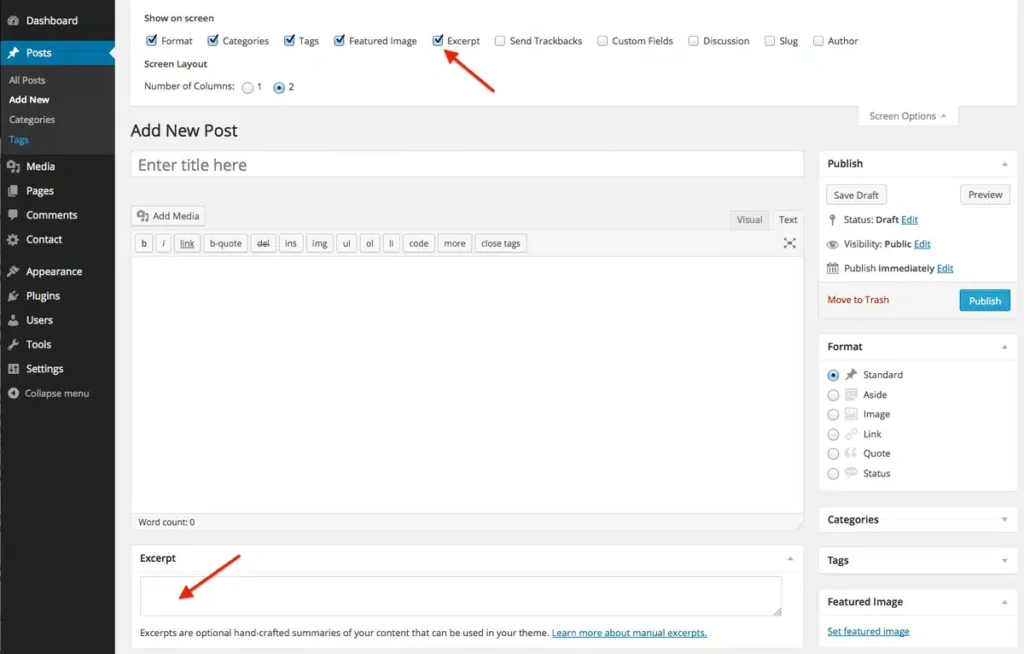
You can manually write excerpts using the custom excerpt field:
- Enable the Excerpt Box by clicking Screen Options at the top right of the post editor.
- Write your custom excerpt in the box that appears below the post editor.
- Publish or update the post to apply.
Also read: What Does Serialized Data Mean in WordPress?
Using Plugins to Disable Auto Excerpt

For those who prefer not to deal with code, plugins offer a simple solution:
Recommended Plugins:
- Advanced Excerpt: Provides more control, including the option to disable auto excerpts.
- Full Content for Post and RSS Feed: Ensures that your homepage and archive pages display full content instead of excerpts.
Installation Steps:
- Install the plugin by navigating to Plugins > Add New.
- Activate the plugin and configure settings to disable auto excerpts.
Customizing WordPress Theme Files
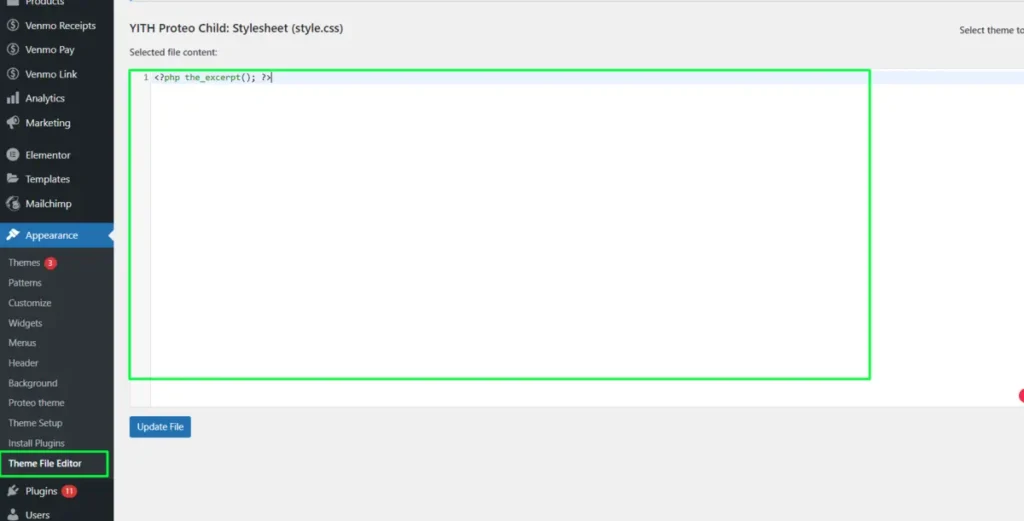
For users comfortable with code, theme file edits allow complete customization:
- Access Your Theme Files: From the dashboard, go to Appearance > Theme Editor. Open files such as index.php or archive.php.
- Locate the Excerpt Code: Find
<?php the_excerpt(); ?>and replace it with<?php the_content(); ?>. - Save Changes.
This method offers flexibility but should be done carefully, as editing theme files directly can affect site functionality.
Best Practices When Disabling Auto Excerpt
To optimize user experience when disabling auto excerpts:
- Optimize for User Experience: If showing full posts, consider adding a “Read More” button to reduce loading times.
- Performance Monitoring: Full posts may slow down loading speeds; use caching plugins to balance performance.
- Customize with SEO in Mind: If manually writing excerpts, use keywords relevant to your content to support SEO efforts.
- Cross-Device Testing: Ensure content displays properly across various devices.
- Monitor After Updates: Check settings and excerpts after theme or plugin updates to maintain functionality.
Conclusion
Knowing how to disable auto excerpt on WordPress provides greater control over your content’s presentation, improving user experience and enhancing SEO potential. By adjusting settings, using plugins, or modifying theme files, you can create a more polished and engaging website.
FAQs
Auto excerpts are brief summaries of posts that WordPress generates automatically from the first few words of your content.
Auto excerpts can be disabled through settings, custom excerpt fields, plugins, or by modifying theme files.
Disabling auto excerpts gives you control over content display, improving user engagement, SEO, and site design.
Customizing excerpts with relevant keywords can actually improve SEO, enhancing keyword visibility.
Yes, you can re-enable auto excerpts anytime by reverting settings or plugin configurations.