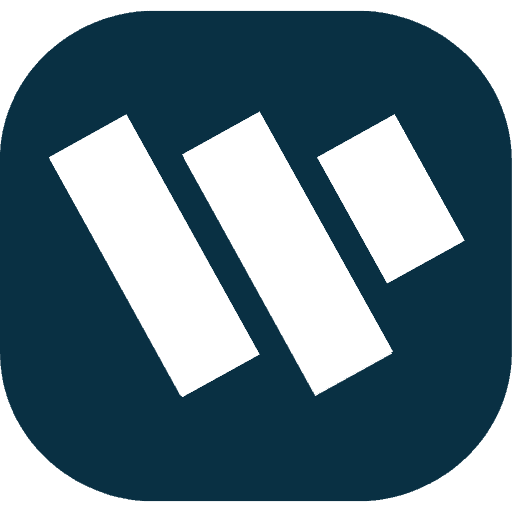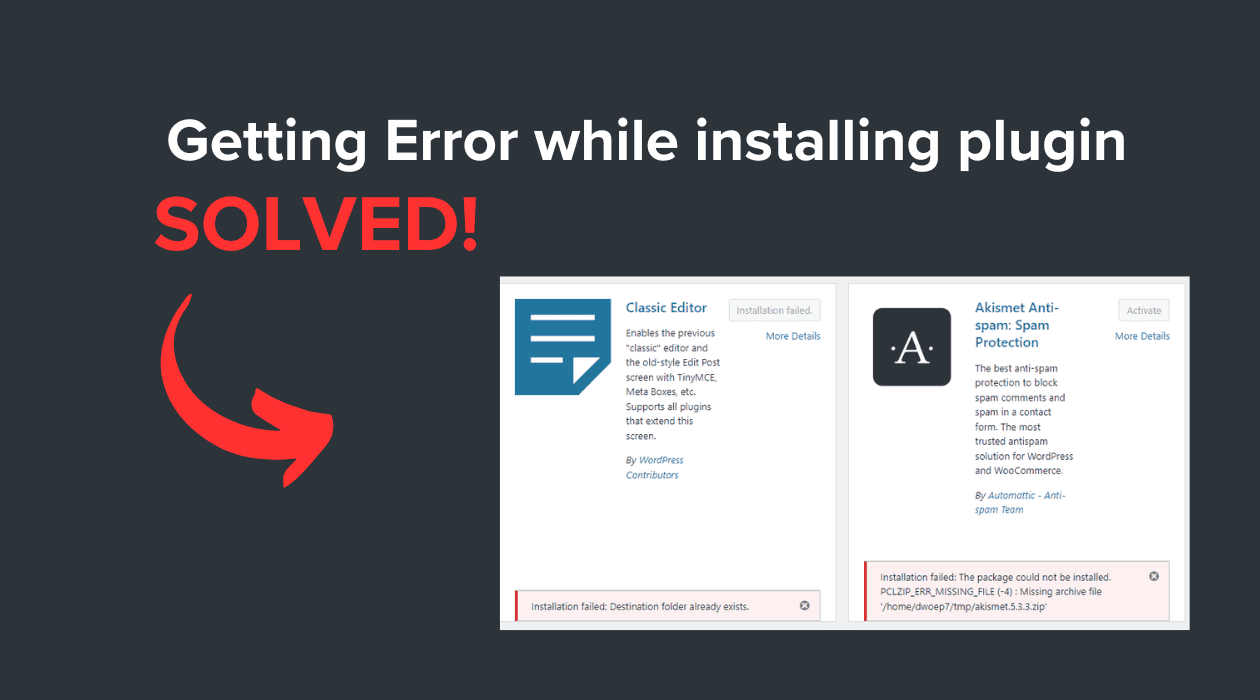Are you facing an error while installing plugin issues in WordPress? This problem is quite common, but it can be frustrating. Whether you see a message like “Installation failed” or encounter issues after activating a plugin, this guide will help you troubleshoot and resolve these errors effectively.
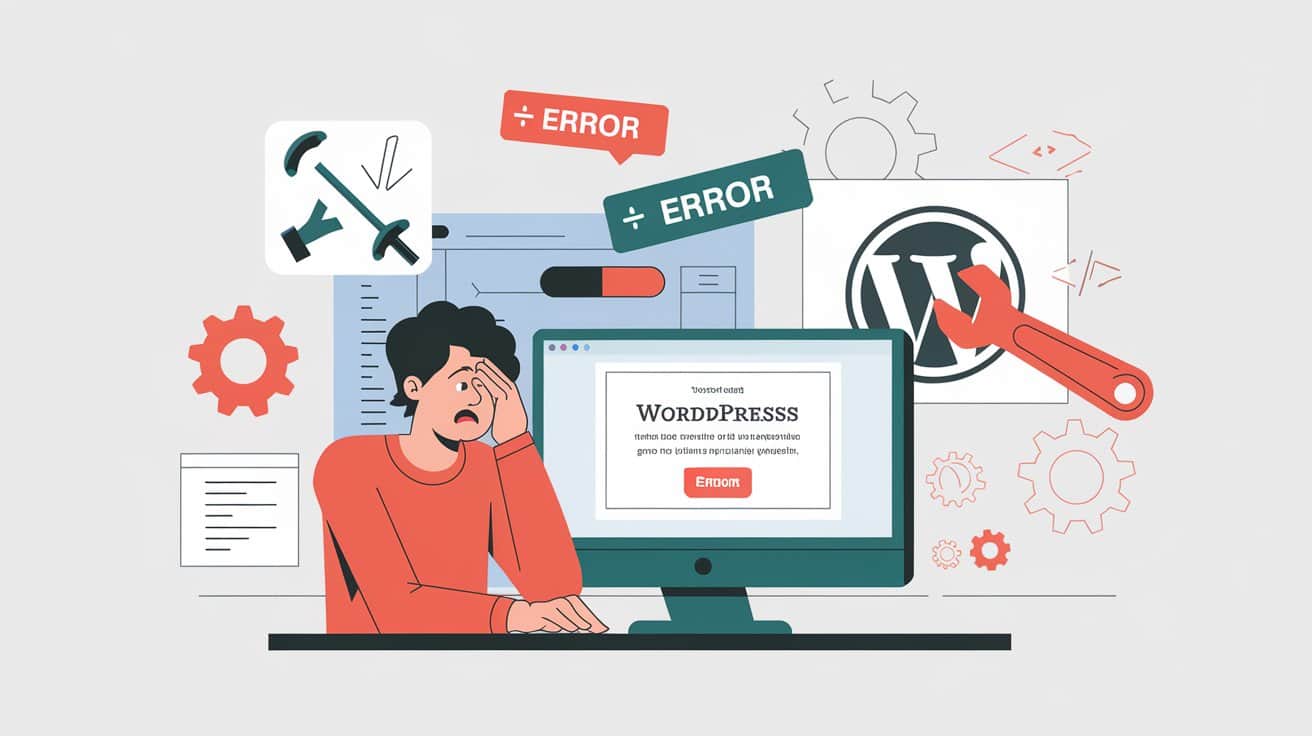
Common Causes of "Error While Installing Plugin"
File Permission Issues One frequent cause of an error while installing plugin is incorrect file permissions. If WordPress cannot create or modify directories, you’ll likely encounter installation errors.
Solution:
- Use an FTP client to access your WordPress site.
- Ensure that the
/wp-content/plugins/directory has file permissions set to 755 for folders and 644 for files. - If you’re unsure about permissions, contact your hosting provider for assistance.
Corrupt Plugin File A corrupt plugin file can lead to an error while installing plugin messages. This issue may occur if the file gets corrupted during download or transfer.
Solution:
- Re-download the plugin directly from the WordPress Plugin Repository or the developer’s website.
- Upload the file again through the WordPress dashboard or manually using FTP.
The Package Could Not Be Installed If you see an error while installing plugin notification stating that “the package could not be installed,” it usually means the uploaded file isn’t a valid plugin.
Solution:
- Make sure you’re uploading the correct
.zipplugin file. - Unzip the downloaded file if necessary and upload only the plugin folder if multiple files are present in the archive.
Could Not Create Directory An error while installing plugin can also arise if WordPress cannot create plugin directories due to file permission issues.
Solution:
- Check your hosting environment for disk space. If your server is full, you’ll need to free up some space.
- Verify that file permissions are correctly set (755 for directories).
Server Configuration Issues Low PHP memory limits or timeout settings can also result in an error while installing plugin.
Solution:
- Increase the PHP memory limit by adding the following line to your
wp-config.phpfile:define('WP_MEMORY_LIMIT', '256M'); - If this doesn’t solve the issue, contact your hosting provider to ensure there are no server restrictions.
Fatal Error After Activating Plugin After installing a plugin, you might encounter a fatal error. This could be due to conflicts with other plugins, your theme, or outdated code.
Solution:
- Deactivate the problematic plugin from your WordPress dashboard.
- Switch to a default theme like Twenty Twenty-One and try reactivating the plugin to check for conflicts.
- Disable all other plugins and reactivate them one by one to identify any conflicts.
How to Prevent "Error While Installing Plugin"
- Check Plugin Compatibility: Always verify that the plugin is compatible with your current WordPress version to avoid error while installing plugin issues.
- Backup Your Website: Before installing or updating any plugins, make sure to back up your site to prevent potential data loss using plugin like All-in-One WP Migration and Backup
. - Use Reliable Plugins: Download plugins from reputable sources like the official WordPress Plugin Repository to avoid corrupt files or compatibility issues that can lead to an error while installing plugin.
- Test in a Staging Environment: If possible, test new plugins in a staging environment before installation on your live site to minimize potential errors.
By following these steps, you can effectively troubleshoot and resolve most error while installing plugin issues in WordPress. Ensuring a smoother, error-free installation process will enhance your site’s functionality and user experience.