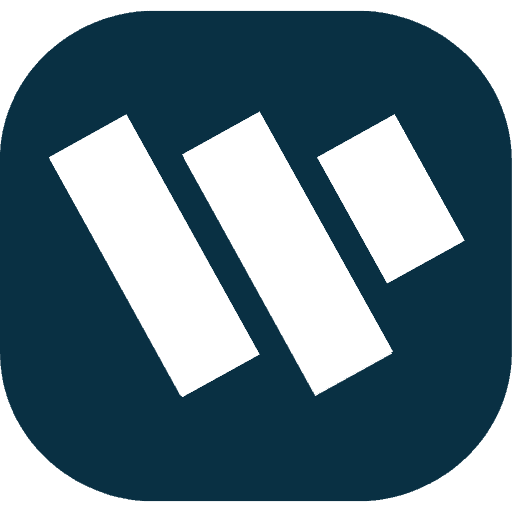The vast benefits of WordPress for manage multiple users to handle for sites involving contributions, members, and subscribers to inform the need to manage multiple users effectively. This guide outlines basic concepts such as WordPress roles and capabilities and extends to providing tips as to how to enhance security policies, as well as how to monitor users over time.
What Is Manage Multiple Users?
Manage multiple users is a broad term used to refer to the administration of the information regarding the various users of a particular platform, their permissions and activities. In WordPress term, user management is the ability to define roles for users, check on their permissions and even restrict their movements around the site. This applies well with the user roles where every single one of them possesses different ability levels and therefore allows a WordPress site owner to determine which each user has to deal with.
Why You Need a Manage Multiple Users Strategy in WordPress
The use of a manage multiple users is critical in terms of security, access permission as well as performance of the site. Whether you run an eCommerce site, a membership site, or a content-rich blog, managing users allows you to:
- Protect site integrity by limiting access to sensitive functions.
- Ensure accountability by assigning specific roles and tracking user actions.
- Improve user experience by creating a seamless login and access process.
User Roles and Capabilities in WordPress
WordPress comes with built-in manage multiple users roles to help manage permissions:

- Administrator: Full access to site settings, content, and user management.
- Editor: Can publish and manage all posts and pages but cannot alter site settings.
- Author: Can publish and manage their own posts.
- Contributor: Can write posts but cannot publish.
- Subscriber: Can manage their profile but cannot create or edit posts.
Adding New Users to WordPress
To add a new user:

- Go to Users > Add New in your WordPress dashboard.
- Fill in the user’s details, such as username, email, and role.
- Assign a role based on the user’s responsibility level on the site.
- Select Send User Notification if you want to email the user login credentials.
User Account Management Options Using WP-Members
WP-Members appears as a truly useful plugin for membership or subscription type of site, as it offers rich options for user account management in WordPress. As a plugin for the registration and members-only content, WP-Members strikes with the simple management of registration and login, as well as content gating – the plugin will suit perfectly for the needs of the sites with the protected sections. Here’s how WP-Members can help you streamline and customize manage multiple users account:
Key User Account Management Features with WP-Members
Customizable Registration and Login Forms
WP-Members allows you to create custom registration and login forms tailored to your website’s branding and user experience. You can add fields for detailed user information and set up form validation to ensure accurate data entry.Content Restriction and Access Control
With WP-Members, you can restrict content based on user roles or registration status. By configuring content settings, you can limit access to certain pages, posts, or categories to registered users only. This feature is essential for membership sites, allowing you to provide exclusive content to subscribers.User Profile Management
WP-Members provides users with the ability to manage their profiles directly from the front end. This feature allows users to update personal information, change passwords, and manage account settings without accessing the WordPress backend, enhancing user experience and security.

Email Notifications and Custom Alerts
WP-Members offers email notifications for various user activities, such as registration confirmations, password resets, and admin notifications. These emails can be fully customized to align with your brand messaging and keep users informed about account activity.User Moderation and Approval Process
For enhanced control, WP-Members supports user moderation, allowing administrators to manually approve or reject new registrations. This feature is particularly valuable for communities or forums where user verification is essential. Admins can receive notifications of new registrations and manually grant or deny access based on predefined criteria.Login Security Enhancements
WP-Members can integrate with security plugins to enforce login security measures like reCAPTCHA or two-factor authentication. These integrations help prevent unauthorized access, brute force attacks, and other security vulnerabilities associated with multiple user accounts.User Account Management for Multiple Email Logins
By default, WordPress requires unique emails for each account, but WP-Members allows flexibility in account management to permit multiple users with the same email, making it suitable for organizations with shared accounts.
Enforce Strong Passwords for Your Users
WordPress strengthens password policies by means of numerous plugins. Security compliance that deals with password lengths limits the possibility of unauthorized access in as much as the users will have to type in strong passwords. There are plugins like Force Strong Passwords, which makes it possible to check that every user is using a strong password.
Add Two-Factor Authentication
What 2FA does is the inclusion of another verification process after the password, say via the user’s mobile device for increased security. Some of the effects that have 2FA setup are plugins like Google Authenticator and Duo Two-Factor Authentication.
User Session Policies in WordPress
WordPress offers several ways to manage user sessions, ensuring better control over user behavior and security:
Restrict Login Times
Limiting the log-in time makes it impossible for users to log in else when the company which they are employed from has set some certain time they are supposed to log into the computer. Other plugins such as WP Limit Login Attempts also let you set the time of the day and the number of attempts within that time that is allowed or restricted for login hence discouraging intruders.
Disable Inactive Users
Evaluating and ultimately disabling or deleting users with inactivity minimizes the count of a site’s acknowledged users and protects against various security risks. There are tools such as the Inactive User Deleter that help eliminate the accounts as they actively scan for them.
Monitor User Activity in WordPress
Monitoring user activity helps track changes made to your site and detect any unusual behavior.
Real-Time User Monitoring
To track multi-user sites for activity, there are tools such as Activity Log and WP Security Audit Log; these show details of recent user login, page updates, or plugin additions.
Improve Your WordPress User Management Strategy
For a more robust WordPress user management strategy:
- Review Roles Regularly: Check if roles still align with users’ responsibilities.
- Keep Plugins Updated: Security plugins must be up-to-date to prevent exploits.
- Implement a Backup Plan: Schedule regular backups in case data recovery is needed.
WordPress User Management – An Ongoing Process
The management of users on WordPress is much more than a one-time exercise but a continuous process of check, change and optimisation. A good growth management strategy provides security to the data, ensures the operations of the sites and increases user satisfaction.
Frequently Asked Questions
Yes, WordPress allows multiple users, each assigned a specific role with designated permissions.
With the right infrastructure, such as optimized hosting, caching, and database management, WordPress can scale to handle millions of users.
Yes, WordPress offers built-in user management and additional options via plugins to customize user roles, permissions, and access.
By default, WordPress requires each user to have a unique email address for registration. However, plugins like WP-Members can allow multiple accounts with the same email if necessary