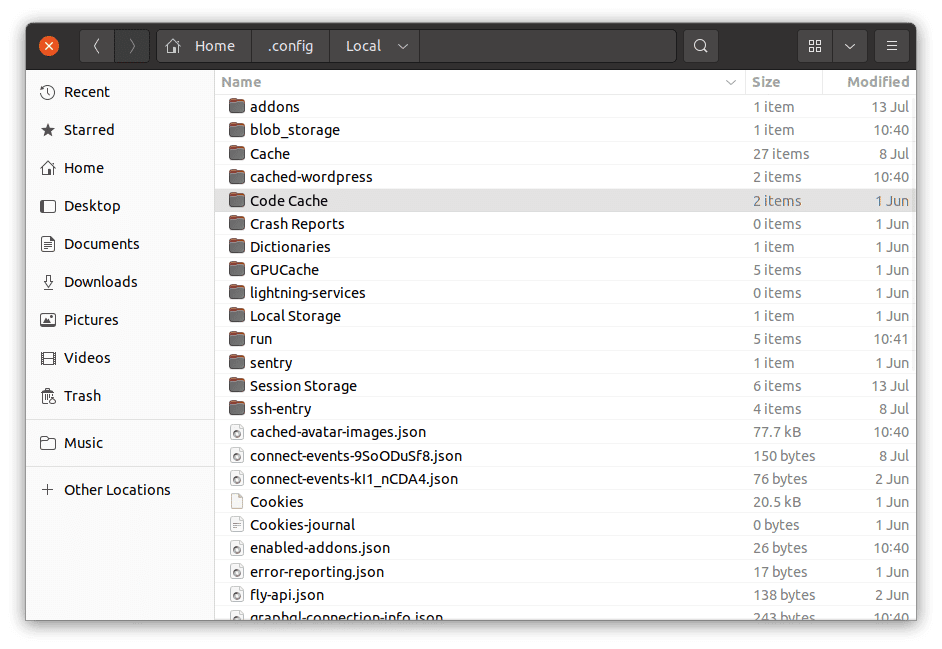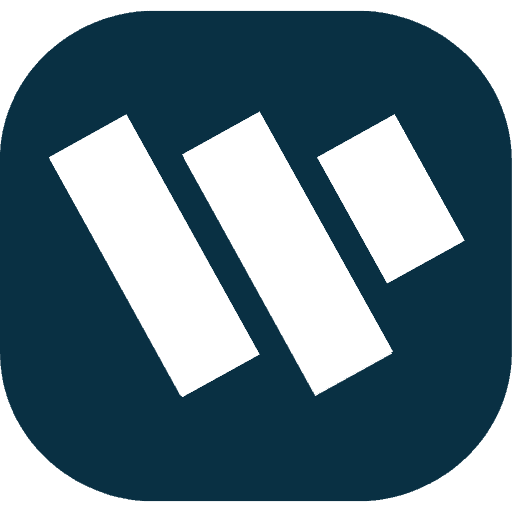Whether you’re moving to a new platform or simply need to free up space, uninstalling Local WordPress is straightforward but involves three main parts: The content encompasses individual WordPress site files, ‘Local’ app and Local configuration files. Here is a guide on how to uninstall each part to give an application a thorough clean out on macOS, Windows, and Ubuntu.
The Three Parts of Local
Local consists of three components, and depending on your needs, you may wish to uninstall some or all of them:
Individual WordPress Sites
These are the files for every WordPress site that has been set in local. When we uninstall the Local app, it doesn’t remove these, but one should back up necessary sites before deletion. On each site in the web page, right-click and choose Export in order to save the backup.
The Local App
This app allows the user to create and control Word Press sites. And so I don’t think that uninstalling or updating the Local app affects site data but it is always recommended that if there are certain configuration one would wish to retain then they should backup.
Configuration local’s directory
It contains archivers, configuration files and other data that Local uses at runtime of the site. DO NOT remove this folder because it has resulted to setting all accounts to the factory default, and wiping off raw server files inclusive of the database information. Smack always it is wise to back up important site before deleting.
Uninstall Local on macOS
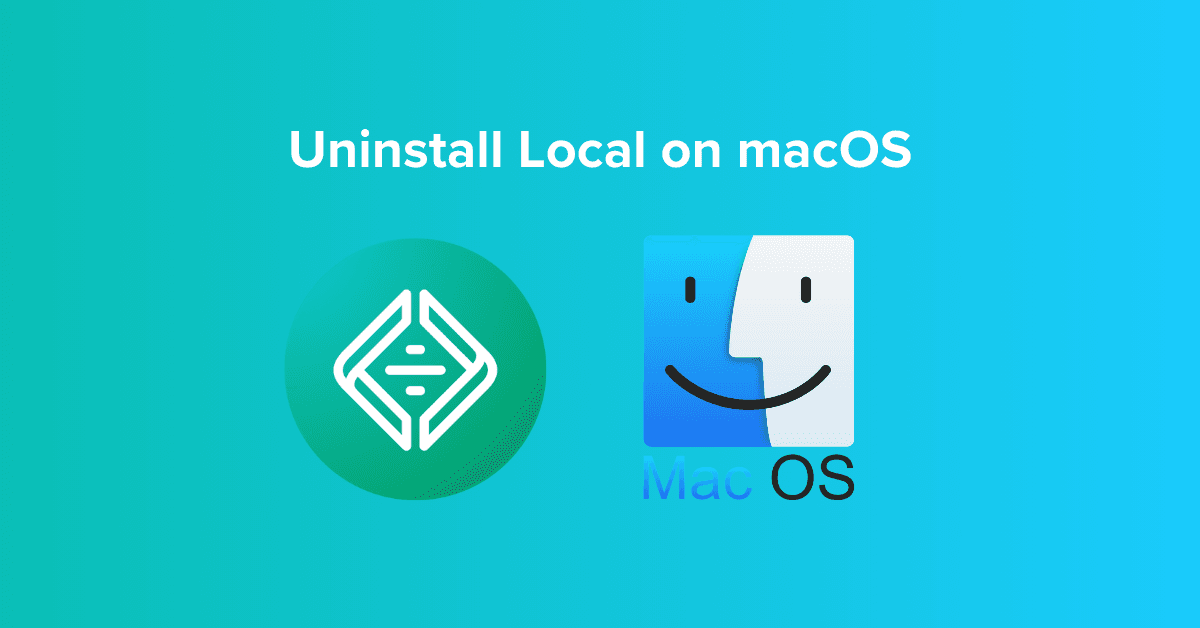
Step-by-Step Guide:
Delete WordPress Sites:
- Open Local and select multiple sites using
Cmd + ClickorShift + Click. - Right-click on the selected sites and choose Delete.
- Alternatively, manually remove sites by navigating to the ~/Local Sites folder in Finder and deleting the folders.
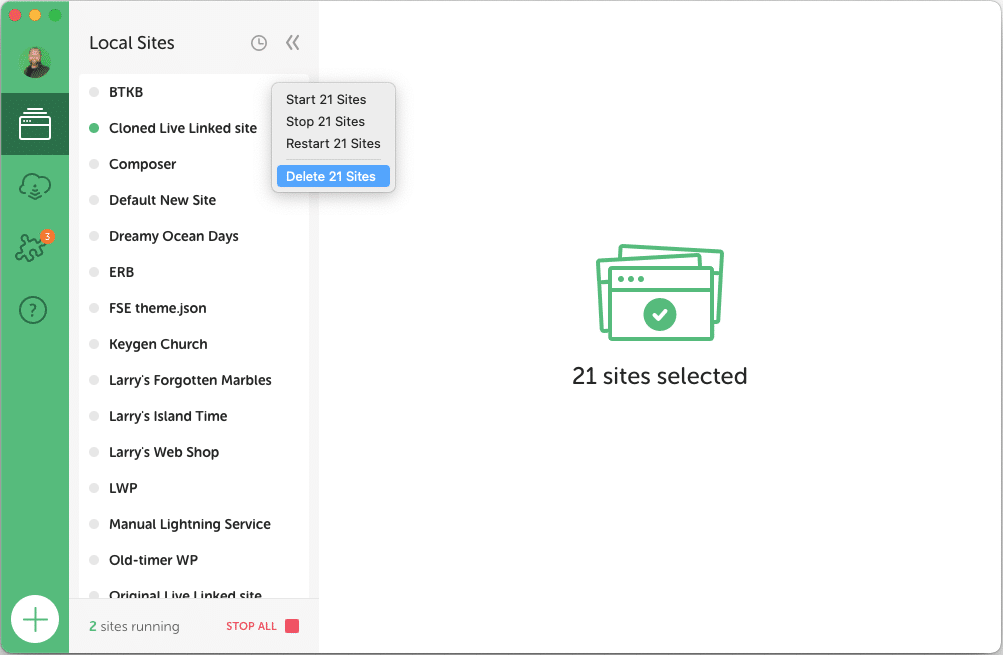
Uninstall the Local App:
- Go to Applications in Finder.
- Locate Local and move it to Trash to uninstall the application.
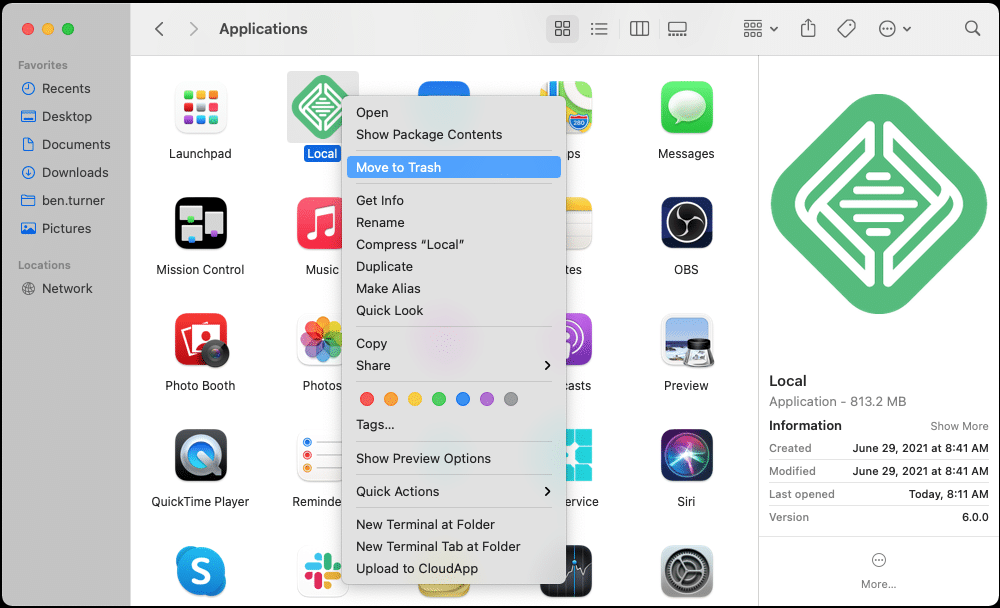
Remove Local’s Configuration Folder:
- In Finder, navigate to ~/Library/Application Support.
- Find and delete the Local folder.
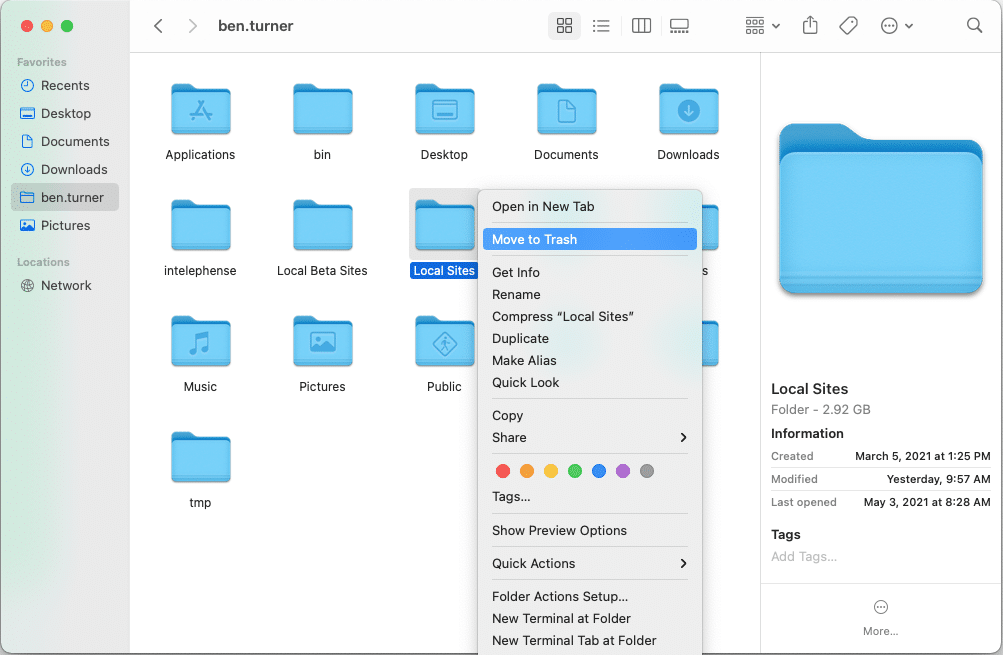
Uninstall Local on Windows
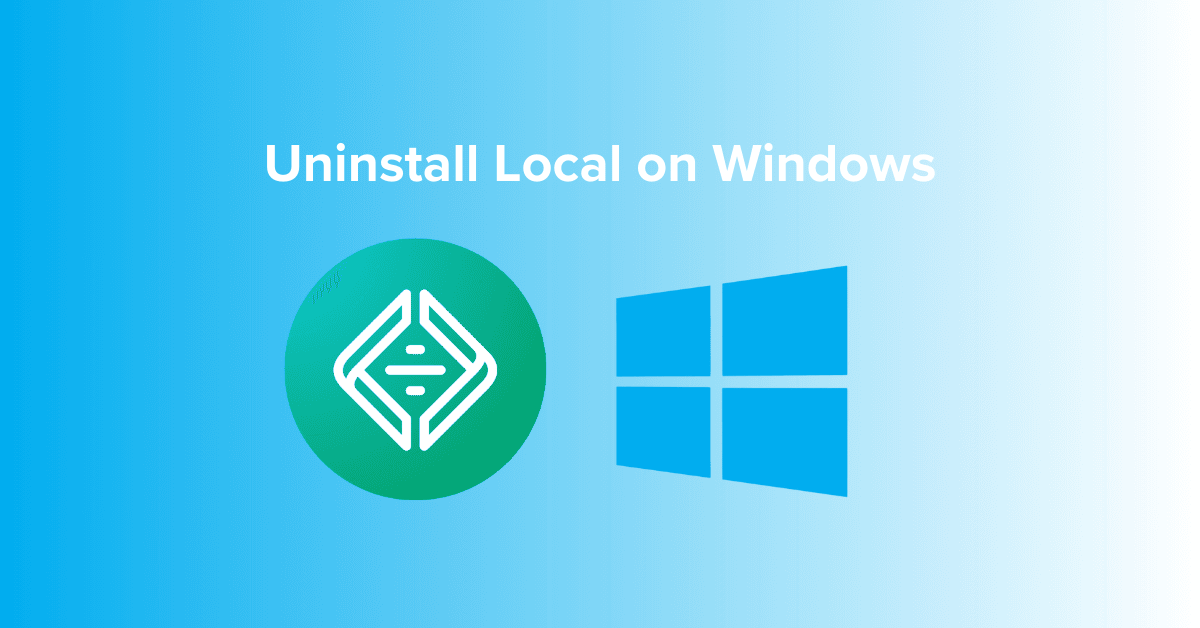
Step-by-Step Guide:
Delete WordPress Sites:
- In Local, select sites by holding
Shiftwhile clicking, then right-click and choose Delete. - Alternatively, manually delete the Local Sites folder from C:\Users[Your Username]\Local Sites.
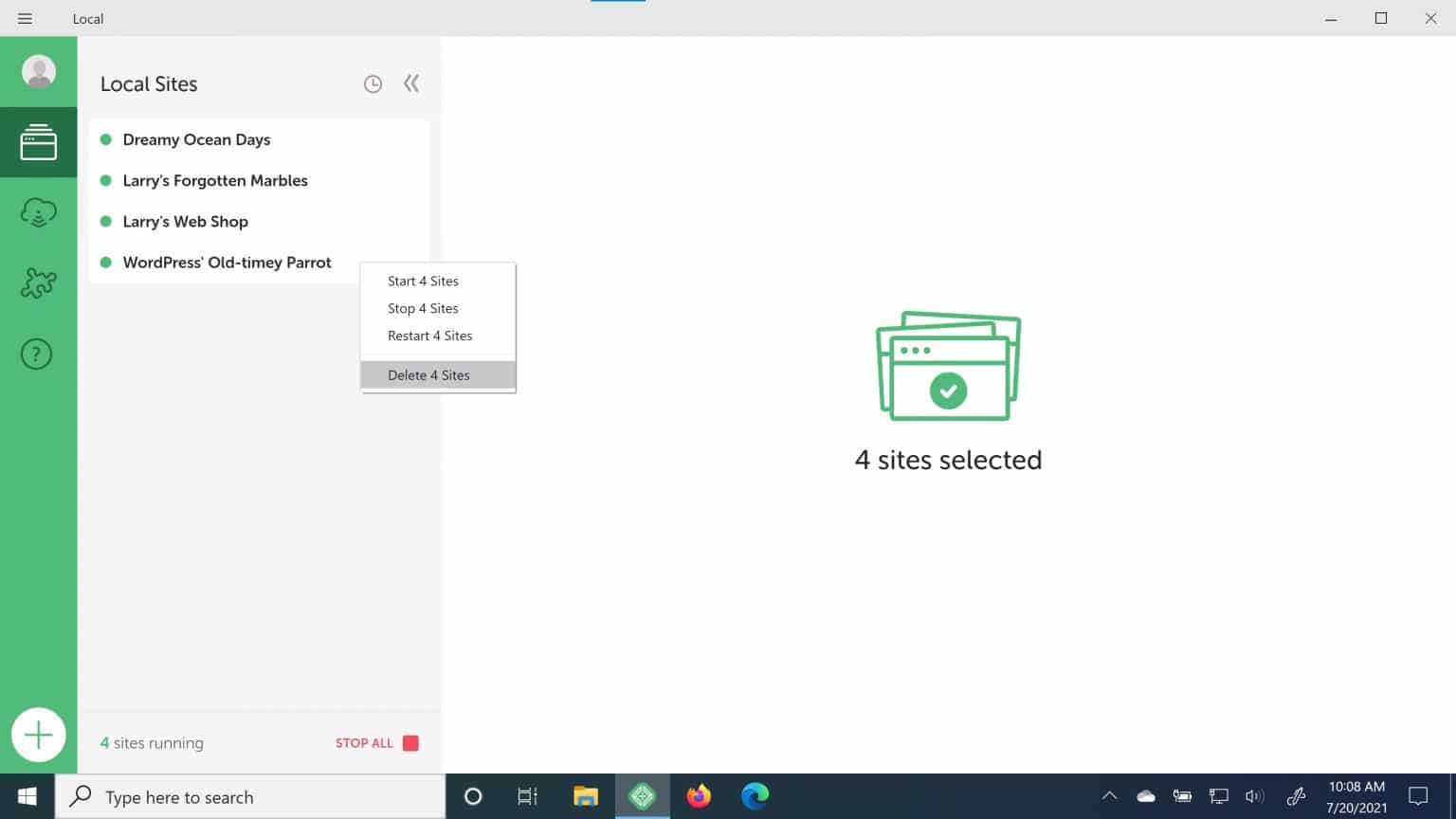
Uninstall the Local App:
- Open Settings > Apps & features.
- Find Local in the list, select it, and click Uninstall.
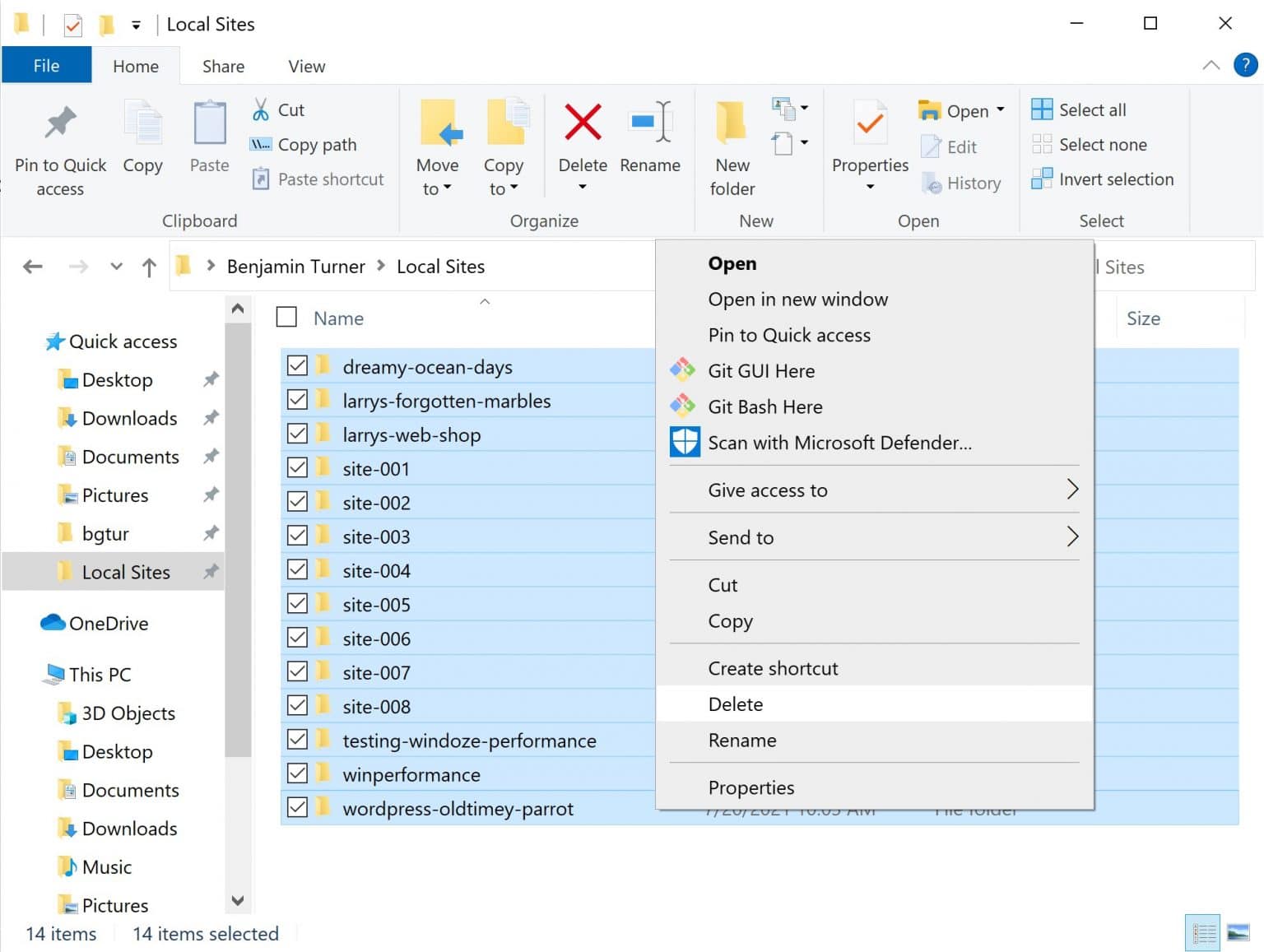
Delete the Configuration Folder:
- Open File Explorer, go to C:\Users[Your Username]\AppData\Roaming.
- Locate and delete the Local folder. (Note: AppData is a hidden folder; enable hidden items in File Explorer if necessary.)
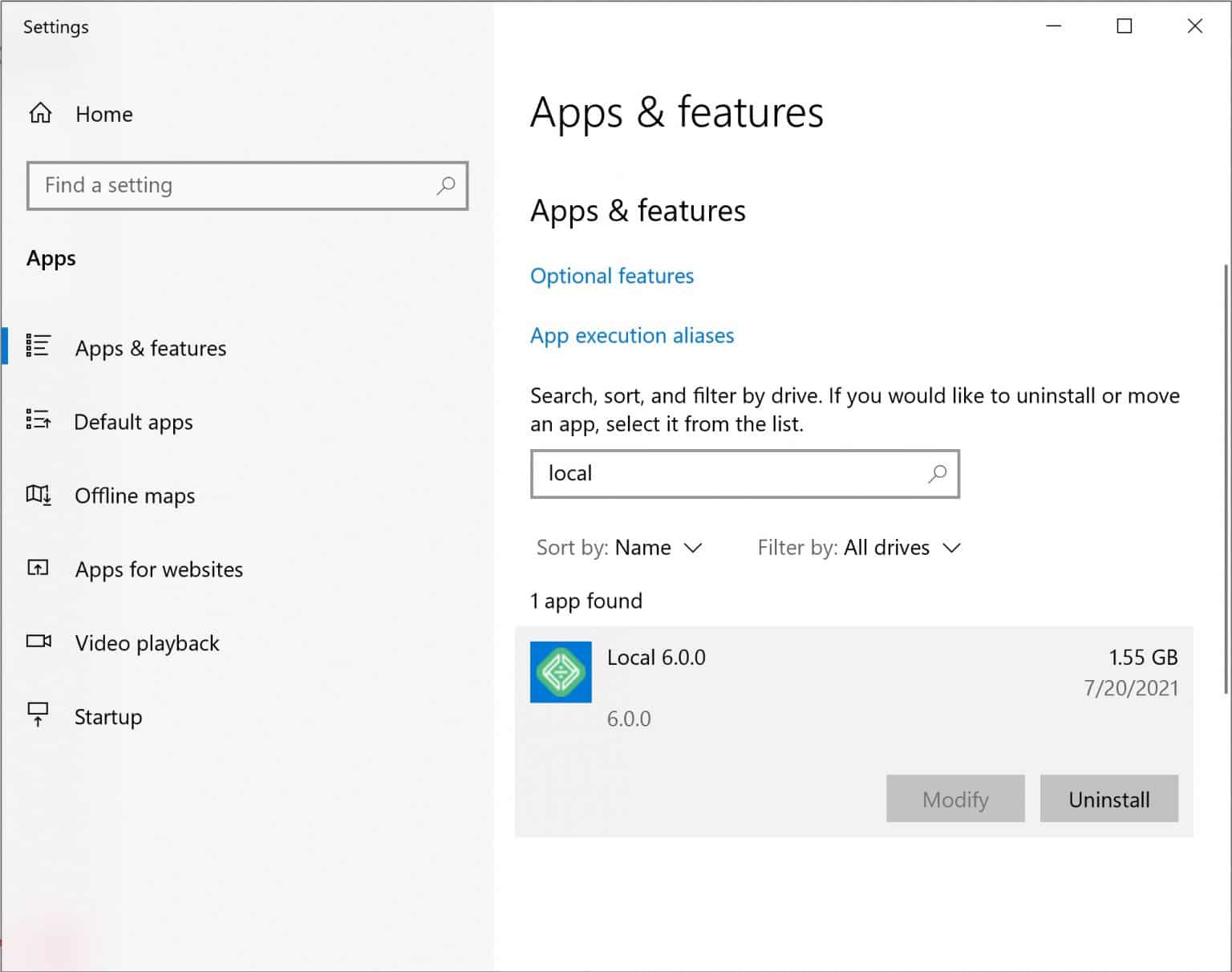

Uninstall Local from Ubuntu Linux
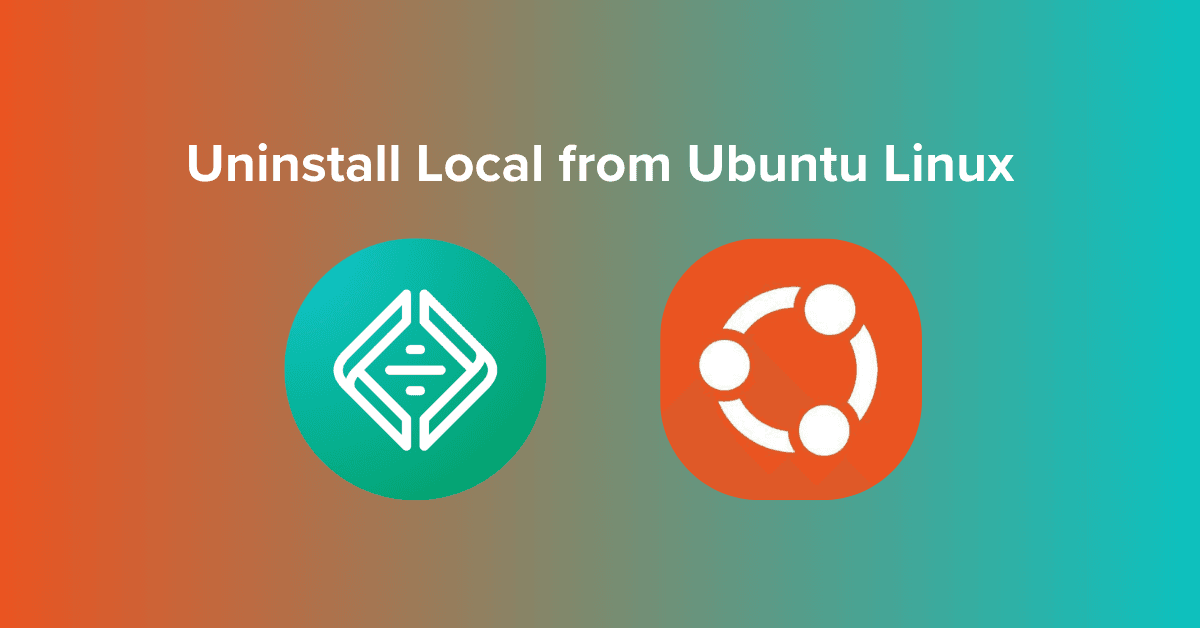
Step-by-Step Guide:
Remove WordPress Sites:
- In Local, use
Shift + Clickto select sites, right-click, and choose Delete. - Alternatively, manually delete folders from ~/Local Sites.
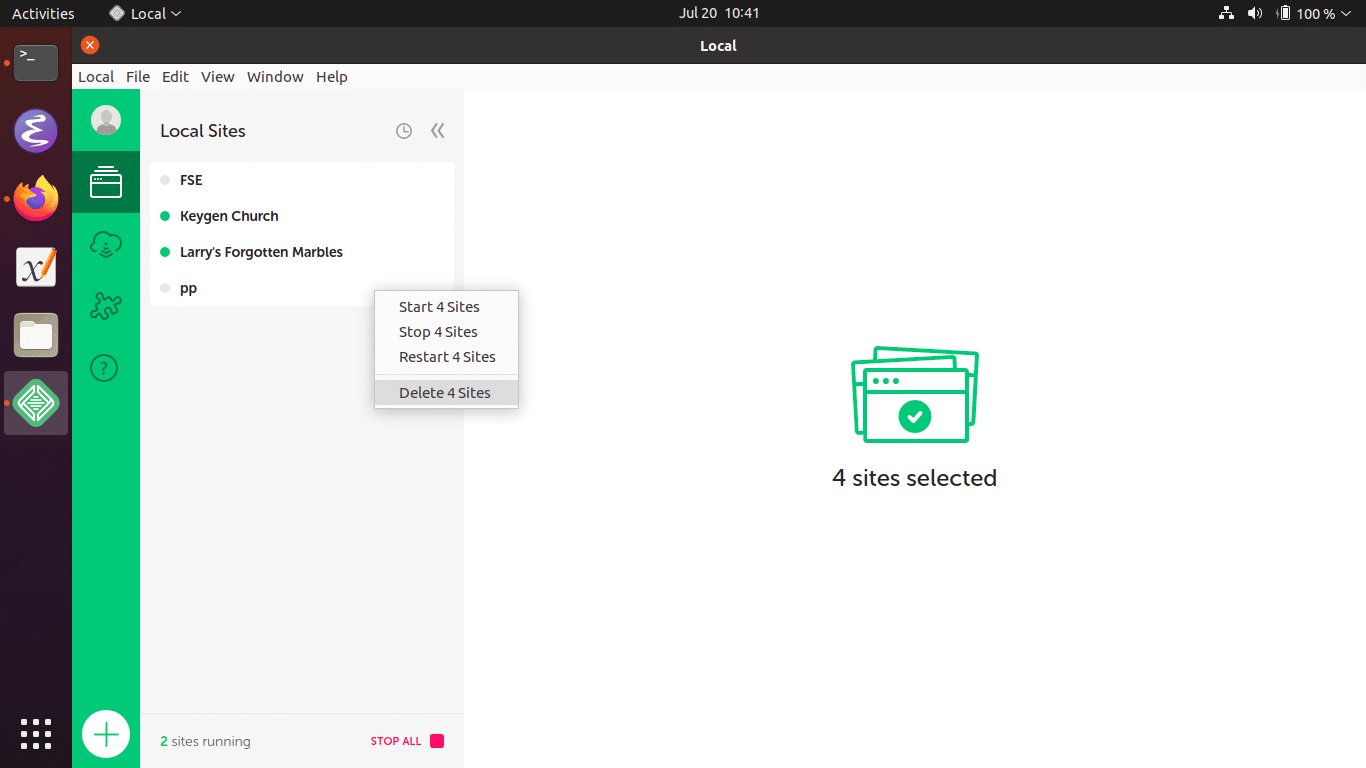
Uninstall the Local App:
- Open Terminal.
- Run the command
sudo apt remove localto uninstall Local.
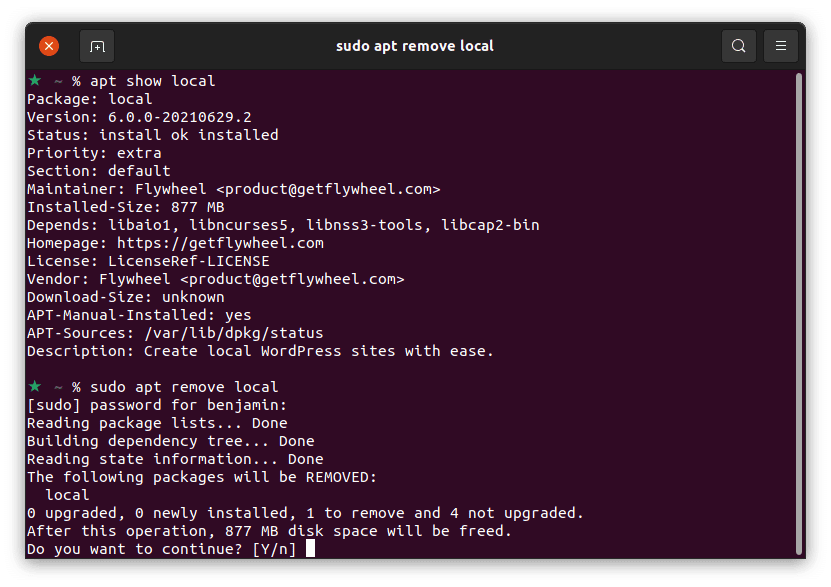
Delete the Configuration Folder:
- In Terminal, navigate to
~/.config/. - Use the command
rm -rf Localto delete the configuration directory.